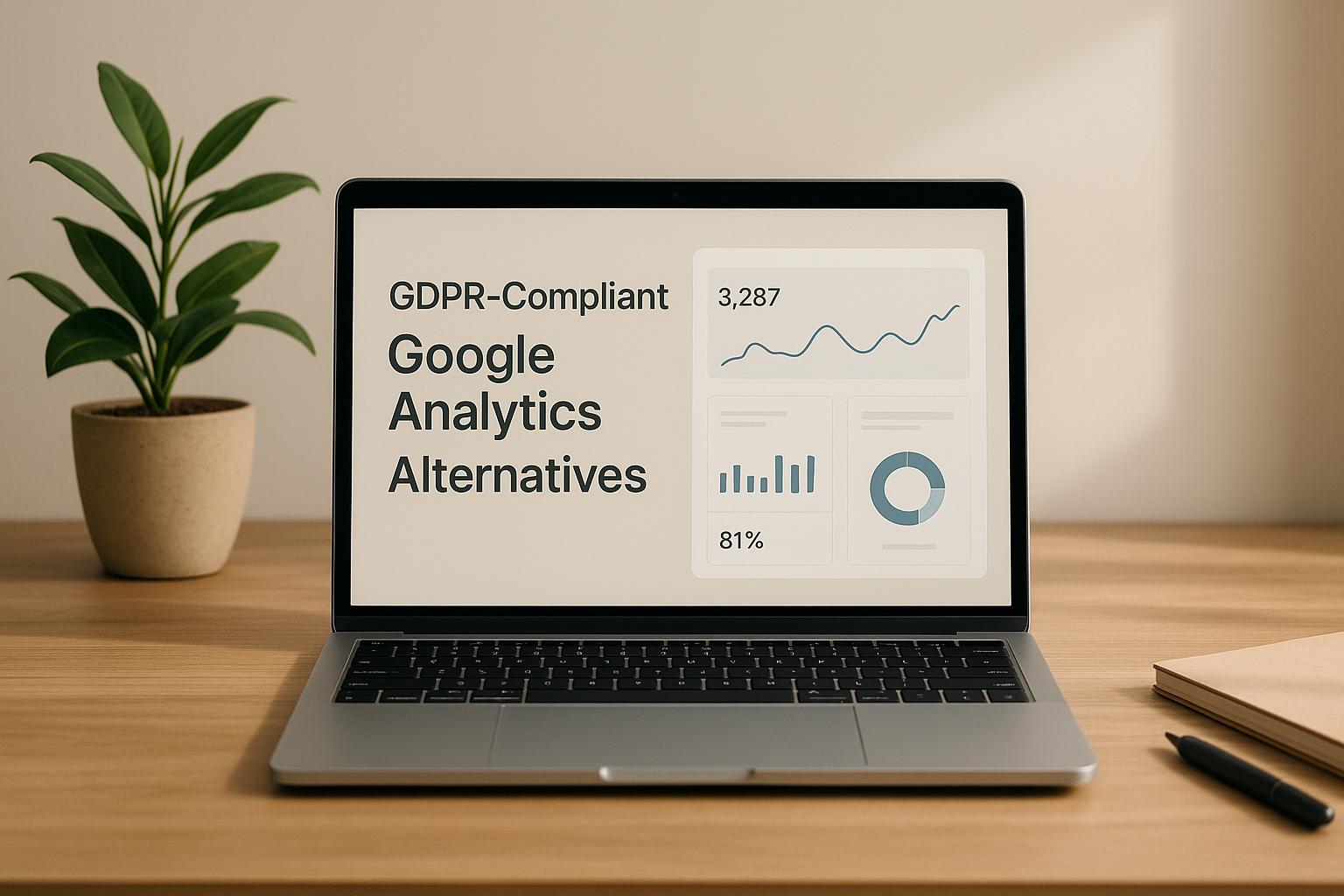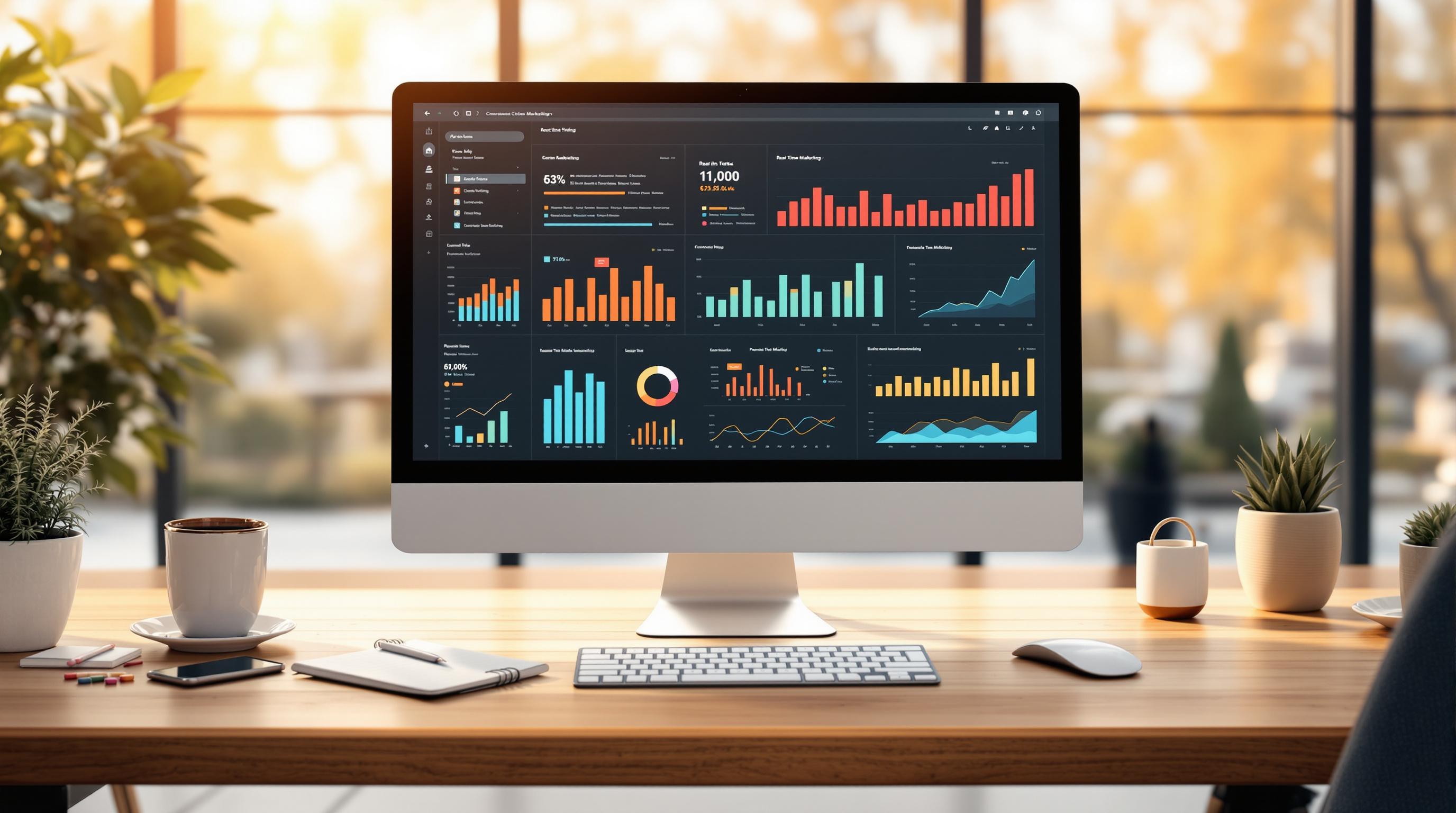Struggling with Consent Mode in Google Tag Manager (GTM)? Here’s the quick fix:
- Why it matters: Consent Mode ensures compliance with privacy laws like GDPR and CCPA, avoiding fines up to €20M or $5,000 per user.
- What’s at stake: Misconfigured setups can cause data loss (up to 70% drop in traffic) or compliance risks.
- The solution: Use GTM tools like Preview Mode and Tag Assistant to debug consent settings. Verify tags fire correctly and respect user choices.
Quick Steps:
- Enable GTM Preview Mode to test live configurations.
- Check consent parameters (
ad_storage,analytics_storage) using Tag Assistant. - Fix common errors like delayed consent initialization or regional mismatches.
- Validate network requests for consent data (
gcs,gcd) in Developer Tools.
Consent Mode Tutorial: How to solve 'A tag read consent state before a default was set'
Setting Up Debugging in Google Tag Manager
To debug your Google Tag Manager (GTM) setup, you’ll need to use two key tools: GTM Preview Mode and Google Tag Assistant. These tools help you monitor real-time consent status and tag behavior. You can see which tags are firing, which are blocked, and whether your consent parameters are correctly configured. Start by enabling GTM Preview Mode to observe these actions live.
How to Enable GTM Preview Mode
GTM Preview Mode is a powerful tool that lets you test your tag configurations in real-time before they go live. Here’s how to get started:
- Go to Google Tag Manager and sign in with your Google account.
- Open the GTM container you want to debug. In the Workspace tab, click the Preview button in the top-right corner.
- This action will open Google Tag Assistant in a new tab. Enter your website’s URL in the provided field. If you encounter issues due to the debug parameter added to the URL, uncheck the box labeled Include debug signal in the URL.
- Click Connect. Your site will open in a new window, and you’ll see a "Connected" message in the bottom-right corner, confirming that Preview Mode is active.
- Switch back to the Google Tag Assistant tab and click Continue to access the debug interface.
When you’re done debugging, exit Preview Mode by clicking the X in the top-left corner of the Tag Assistant debug interface. Then, click Stop debugging on the activation page. Keep in mind that the debug interface and container configuration are only visible in the browser where you activated Preview Mode.
Using Tag Assistant to Check Consent Settings
Once Preview Mode is active, you can use Google Tag Assistant to verify your consent settings. This tool supports gtag consent commands, tags created with Tag Manager consent mode templates, and the Transparency and Consent Framework (TCF). For the best experience, use Google Chrome and install the Tag Assistant Companion browser extension.
Here’s how to check your consent settings:
- Open Google Tag Assistant and enter your site’s URL. This will open your site in a new tab.
- Interact with your site’s cookie banner by either accepting all parameters or making specific consent choices.
- In the Tag Assistant interface, review the Consent Summary. Start by selecting the earliest Consent event and look under the API Call section to confirm that parameters like
ad_storage,ad_personalization,ad_user_data, andanalytics_storageare set correctly. - Next, select the most recent Consent event to verify that the parameters were updated based on your interaction with the cookie banner.
After confirming the consent settings, check which tags fired or were blocked. In the Summary section, go to the Tags tab and click on individual tags to see if they operated as expected.
If your site uses regional consent banners, you can simulate different geographic locations using Chrome’s location simulation feature. This step ensures that your consent implementation works properly for users in various regions.
Finding and Fixing Common Consent Mode Errors
Even with the right setup, implementing Consent Mode can run into hiccups that impact how tags perform and the accuracy of your data. Ensuring consent behavior works as intended is crucial for compliance and maintaining data reliability. Some frequent issues include delays in consent initialization, mismatched regional configurations, and problems with CMP (Consent Management Platform) integrations. These can lead to tags firing before consent is given or behaving inconsistently across regions. Here’s a closer look at common errors and how to address them.
"Consent mode is a vital part of measurement, as it ensures that you honor your user's privacy choices." - Google Support
Fixing Consent Initialization Delays
Consent initialization delays happen when tags fire before consent settings are fully established, which can result in inaccurate data collection and compliance risks. This often occurs when the consent default code is loaded too late in the page sequence or asynchronous loading disrupts timing.
To fix this, position the consent default code as close to the top of your HTML as possible. Use gtag('consent', 'default', ...) or CMP tag templates to set default consent states early - before other tags or scripts that rely on consent information. If you're using Google Tag Manager (GTM), configure your consent settings to use the "Consent Initialization - All Pages" trigger for default consent states, and ensure other tags fire only after initialization by using the "Initialization - All Pages" trigger.
For example, in May 2025, a website using Google Consent Mode noticed Google Ads tags consistently showing as "Still running" in GTM Preview mode. The issue stemmed from consent updates not being triggered when users accepted marketing tracking through the cookie consent popup. Adjusting the CMP configuration to grant ad_storage permission resolved the issue, allowing Google Ads tags to fire correctly.
Avoid setting default consent states asynchronously, as this can introduce unpredictable delays. Use GTM Preview mode to check for tags that remain active, as this often points to consent timing issues.
Solving Regional Consent Configuration Problems
Regional configuration errors arise when your setup doesn’t align with specific geographic privacy laws, such as GDPR in Europe or CCPA in California. These mismatches can result in improper consent collection or inadequate privacy safeguards.
Start by reviewing your CMP’s regional settings. Many CMPs allow you to customize default consent states and banner behavior based on the user’s location. Ensure cookie categories are correctly enabled or disabled for each region according to local laws.
Test your configurations using Chrome’s location simulation in Developer Tools. This helps confirm that consent banners and settings work as intended for users in different regions. Common problems include overly restrictive defaults in areas without strict laws or failing to block analytics and advertising tags in GDPR-covered regions. If inconsistencies persist, check whether your CMP is accurately detecting user locations - IP geolocation, for instance, can sometimes cause delays or inaccuracies.
Fixing CMP and GTM Integration Problems
Even after fixing initialization and regional issues, CMP and GTM integration problems can still crop up. These often show up as empty consent tabs in Tag Assistant, consent states not updating after user interaction, or tags staying blocked despite proper consent being recorded.
In July 2024, CookieScript released updates to its GTM template and code to support a Consent Mode validator. This tool helps users identify and fix installation issues. Through the CookieScript dashboard, you can validate your GTM installation to ensure you're using the latest template and that GTM is set up correctly. If issues are found, the validator provides a detailed list of necessary changes.
To address integration issues:
- Enable Google Consent Mode support in your CMP settings. Look for options like "Support GCM" or "Google Consent Mode" and update your CMP tag to the latest GTM template version. Configure it to fire using the "Consent Initialization - All Pages" trigger.
- Adjust CMP settings to allow Google tags to run in "Advanced" mode. This ensures GTM scripts can execute before consent is granted while still respecting user privacy choices.
- Remove any custom configurations, like exception triggers or extra consent checks, from Google tags in GTM. These can interfere with Consent Mode’s automatic functionality.
For platforms like CookieYes, confirm that "Support GCM" is enabled and that the CMP tag fires before other tags. If you’re using DataGrail, note that it manages container configurations with Google Consent Mode and provides consent banner configuration code as part of its own tag within your container.
Finally, use your browser’s Network tab in Developer Tools to check that outgoing requests include the gcs parameter, which indicates Google Consent Mode is active. If Content Security Policy (CSP) settings block requests to required domains like googleadservices.com, work with your development team to update these policies and ensure Consent Mode functions properly.
sbb-itb-5174ba0
Advanced Debugging Methods for Consent Mode
When basic troubleshooting doesn't resolve consent mode issues, advanced debugging can provide deeper insights into how consent data flows through your system. These techniques are especially useful for complex setups involving multiple Consent Management Platforms (CMPs), custom integrations, or enterprise-level configurations. By analyzing consent data at a granular level, you can identify and fix issues that standard tools might miss.
Once you've addressed common errors, you can refine your setup with the advanced methods outlined below.
Checking Network Requests for Consent Parameters
Analyzing network requests is one of the most reliable ways to ensure consent information is correctly transmitted to Google's servers. This method allows you to inspect the actual consent data being sent.
Start by opening your browser's Developer Tools, navigating to the Network tab, and filtering requests with the term "collect" to locate Google Analytics data collection events. Look for the gcs (Google Consent State) and gcd (Google Consent Data) parameters in the request payload or headers.
- The
gcsparameter reflects basic consent status. Its format, such asG1xy, indicates whether consent has been granted for Google Ads cookies (x) and Google Analytics cookies (y). Here's a quick breakdown:
| gcs parameter value | ad_storage | analytics_storage |
|---|---|---|
| G100 | denied | denied |
| G110 | granted | denied |
| G101 | denied | granted |
| G111 | granted | granted |
- The
gcdparameter provides consent details for four signals:ad_storage,analytics_storage,ad_user_data, andad_personalization. Its format follows this pattern:1<N><ad_storage><N><analytics_storage><N><ad_user_data><N><ad_personalization>5. Each signal uses specific letters to indicate its status:- p: Denied by default, no user update
- t: Granted by default
- r: Denied by default but granted after user update
- v: Granted by default and confirmed by the user
For example, a gcd string like 11r1r1r1r5 means all services were initially denied but later granted by the user. If the consent data doesn't align with user choices, check your CMP's integration settings in Google Tag Manager (GTM) and verify that consent update events are triggering correctly.
Testing Consent Settings Across Multiple Pages
Once you've analyzed network requests, it's important to verify that consent settings persist as users navigate your site. Consistent consent behavior across pages is essential for compliance and accurate data collection.
Use Google Tag Assistant to test consent state persistence. Enter your website's URL in debug mode, interact with the cookie consent banner, and navigate between pages. Observe whether the consent choices remain consistent and whether tags fire correctly based on those choices.
To maintain consent states:
- Configure your cookie banner to send an update event whenever users return to the site. This ensures previously granted consent is recognized without reverting to a default denied state.
- Load your consent script before GTM or gtag.js to prevent timing issues that might reset consent states unexpectedly.
- For users who deny consent, enable persistent tracking through URL passthrough. Store consent choices in a cookie and trigger updates on every page view where the cookie indicates granted permissions.
You can also configure your web server to check consent cookie states and write them to the dataLayer during page initialization. This ensures GTM has immediate access to the correct consent state, avoiding delays caused by client-side scripts.
Creating Test Scenarios for Different Consent States
Automated testing is crucial for ensuring your consent implementation works as intended across various user interactions and configurations. This is especially important for sites with complex consent flows or regional variations.
Tools like Playwright are ideal for end-to-end testing. You can define test scenarios in JSON to automate browser actions, such as clicking consent buttons, navigating pages, and validating tag behavior. Playwright has gained popularity for its speed and reliability, with some tests running 34% faster than Cypress on CircleCI and up to five times faster locally.
Microsoft's Arjun Attam highlighted Playwright's benefits:
"While automation is important, end-to-end tests are prone to being slow and flaky. To fix this, we released Playwright in JavaScript earlier this year and have enabled thousands of developers and testers to be successful at end-to-end testing."
To streamline testing:
- Use JSON-defined instructions to automate browser actions.
- Implement a switch statement in your testing program to handle different test scenarios.
-
Test engineer Shantnu Tiwari praised Playwright's ease of use:
"I can literally record a few steps, and I will have a script I can then run with zero changes. The other tools I tried before would give you small snippets of code that would sorta work, but not really, forcing you to jump through hoops to get it working. Here, you get a ready-made working script."
Create scenarios that test granting and denying consent for all relevant types. Simulate different geographic locations by setting your browser's visitor location to ensure compliance with regional privacy laws. Validate that tags fire or remain blocked based on the simulated consent states. During these tests, monitor network requests to confirm that the gcs and gcd parameters accurately reflect user choices.
Best Practices for Checking Consent Mode Setup
A structured approach is key to ensuring your Consent Mode setup aligns with compliance standards while delivering a seamless user experience. These practices help maintain consistent consent behavior across all interactions.
Analyzing Consent State Flow Step by Step
To ensure proper implementation, examine how consent states transition from default settings to user interactions. Start by confirming that the default consent state is set correctly before any tags fire. Next, verify that consent states update accurately after users grant or deny consent. Tools like Google Tag Assistant can help you check the "consent default event" and "consent update event" in the data layer, ensuring your CMP script and GTM container load in the right order.
Identify which tags rely on specific consent types, and confirm that those consents are granted before the tags fire. This step ensures your tags respect consent settings rather than triggering indiscriminately. Additionally, check the Google Consent Services (GCS) status in the network tab to confirm it reflects the actual consent level granted.
For websites with regional variations, ensure consent mode adapts to the user's location. If it fails to adjust, inspect your source code or consent tag settings for configuration issues.
In October 2024, CookieYes released a detailed troubleshooting guide for Google Consent Mode, covering how to check GCM status, update CMP tags, and configure default consent settings within Google Tag Manager. The guide addressed common errors like "Consent tab empty" and "Default consent not set", offering step-by-step solutions to implement Consent Mode v2 correctly.
Once you've verified the consent state flow, focus on optimizing loading speed to enhance the user experience.
Improving Consent Loading Speed
Speeding up consent mode loading requires balancing user experience, data accuracy, and compliance. Delaying non-essential tags by setting them to fire on DOM Ready or Window Loaded instead of immediately can reduce the impact on initial page rendering. Regularly audit your GTM container to remove unused tags, variables, and triggers.
Server-side tagging is another effective strategy, as it shifts tag processing from the user's browser to your server infrastructure. This reduces the load on visitors' devices while maintaining tracking capabilities. Adding a server-side caching mechanism can further improve the delivery of GTM resources.
Avoid heavy DOM manipulations during consent initialization, as they can slow down page rendering and negatively impact performance. For better efficiency, consider using Advanced Consent Mode instead of Basic Consent Mode. While Basic Consent Mode blocks tags until consent is granted, Advanced Consent Mode allows tags to load in a restricted mode, sending cookieless pings for modeling purposes. This approach often strikes a better balance between privacy and performance.
Keep in mind that Consent Mode needs to be active for at least seven days and meet specific data thresholds to see measurable results in Google Ads. Plan your timeline to allow sufficient data collection for meaningful insights.
Testing Across Different Browsers and Devices
To ensure consistent functionality, test your consent implementation across a variety of devices and browsers. Use Google Tag Assistant to monitor how consent statuses are passed and updated when users interact with your cookie banner. GTM's preview mode can help you confirm that tags fire correctly based on consent choices.
Check your setup in Google Ads and Google Analytics 4 to verify that consent statuses are consistently recorded across platforms. Both tools include features designed to validate consent functionality.
With Consent Mode v2, test the additional parameters ad_user_data and ad_personalization across all devices and browsers to ensure they comply with privacy regulations. Partnering with Google-certified Consent Management Platform (CMP) providers can simplify this process. These providers offer pre-validated implementations that work seamlessly across different environments.
Google Tag Manager's built-in consent checks provide a clear list of consent states accessed by tag template code. Use this feature to systematically validate each consent parameter in your testing matrix, ensuring your setup handles all required consent types correctly.
Conclusion and Key Takeaways
Debugging Consent Mode in Google Tag Manager (GTM) requires a structured, detail-oriented approach. This involves pinpointing common implementation mistakes, leveraging effective debugging tools, and ensuring compliance with ever-changing privacy regulations.
Start by confirming that default consent states are configured correctly before any tags fire. Ensure consent updates are triggered by user interactions and that all tags respect these settings. Use GTM's Preview Mode to monitor how tags behave in real time. Common errors to watch for include empty consent tabs, missing default configurations, and setups that don’t adapt to regional privacy requirements. For instance, in November 2024, MeasureMinds Group highlighted an issue where Consent Management Platforms (CMPs) using GTM templates struggled to implement new consent fields. This often led to breaking changes when community templates were updated to include parameters like ad_personalization and ad_user_data. Resolving these foundational errors sets the stage for more advanced debugging.
When basic troubleshooting falls short, advanced debugging techniques come into play. These include analyzing network requests, testing multi-page user journeys, and validating setups across different browsers. The analytics community has also developed specialized tools to identify issues like missing consent storage types and to confirm seamless transitions to Consent Mode v2.
For more intricate analytics configurations, the Marketing Analytics Tools Directory provides a curated list of resources to simplify the debugging process. This directory helps teams find the right tools tailored to their specific consent management challenges.
Achieving long-term success in Consent Mode management requires ongoing testing and validation. Regularly test across various devices and browsers, systematically verify consent flows, and stay updated on platform changes. By doing so, you can maintain both compliance and data accuracy as privacy rules continue to evolve. Consistent debugging ensures your setup remains reliable and aligned with regulatory requirements.
FAQs
How can I make sure my Consent Mode setup in Google Tag Manager meets GDPR and CCPA requirements?
To align your Consent Mode setup in Google Tag Manager (GTM) with GDPR and CCPA requirements, start by configuring GTM to respect user consent choices. This means pushing the right Google Consent Mode parameters into the dataLayer, enabling tags to adapt their behavior based on the user's consent status.
Your consent management platform should provide a straightforward, easy-to-understand way for users to opt in or out of data collection. This typically involves showing a cookie banner that clearly outlines the types of cookies in use and securing explicit consent before enabling any tracking. It’s also important to periodically review your setup to ensure it meets the latest GDPR and CCPA guidelines.
Taking these steps can help you stay compliant, protect user privacy, and maintain reliable data collection - all while fostering trust with your audience.
What are common mistakes when setting up Consent Mode in Google Tag Manager, and how can I fix them?
One frequent misstep when configuring Consent Mode in Google Tag Manager (GTM) is forgetting to set default consent states, such as ad_storage and analytics_storage. If these defaults are missing, tags might fire without proper consent, potentially triggering errors like the "Consent tab empty" message in debugging tools. Another common problem arises when using a consent management platform (CMP) that doesn't fully integrate with Google Consent Mode, which can lead to misconfigured tags or incomplete consent handling.
To address these challenges, make sure default consent values are correctly set up, and confirm that your CMP is fully compatible with Google Consent Mode. Tools like Tag Assistant can help you verify that consent states are properly initialized before any tags are fired. This ensures compliance and prevents unexpected tag behavior.
How can I troubleshoot and fix complex Consent Mode issues in Google Tag Manager?
To troubleshoot complex Consent Mode issues in Google Tag Manager (GTM), start by using Preview Mode. This tool lets you observe how tags respond to different consent settings. Test scenarios like full consent, partial consent, and no consent to confirm that consent variables are being applied correctly. It's crucial to ensure no data is sent without the appropriate consent in place.
Take advantage of your browser's developer tools to inspect consent states and verify they're established before any tags are triggered. If you notice tags firing incorrectly, double-check that your consent defaults are configured properly. Also, make sure any tags responsible for writing consent settings execute before the Google Ads conversion linker tag. A systematic approach to testing and reviewing your setup will help you pinpoint and fix most issues effectively.