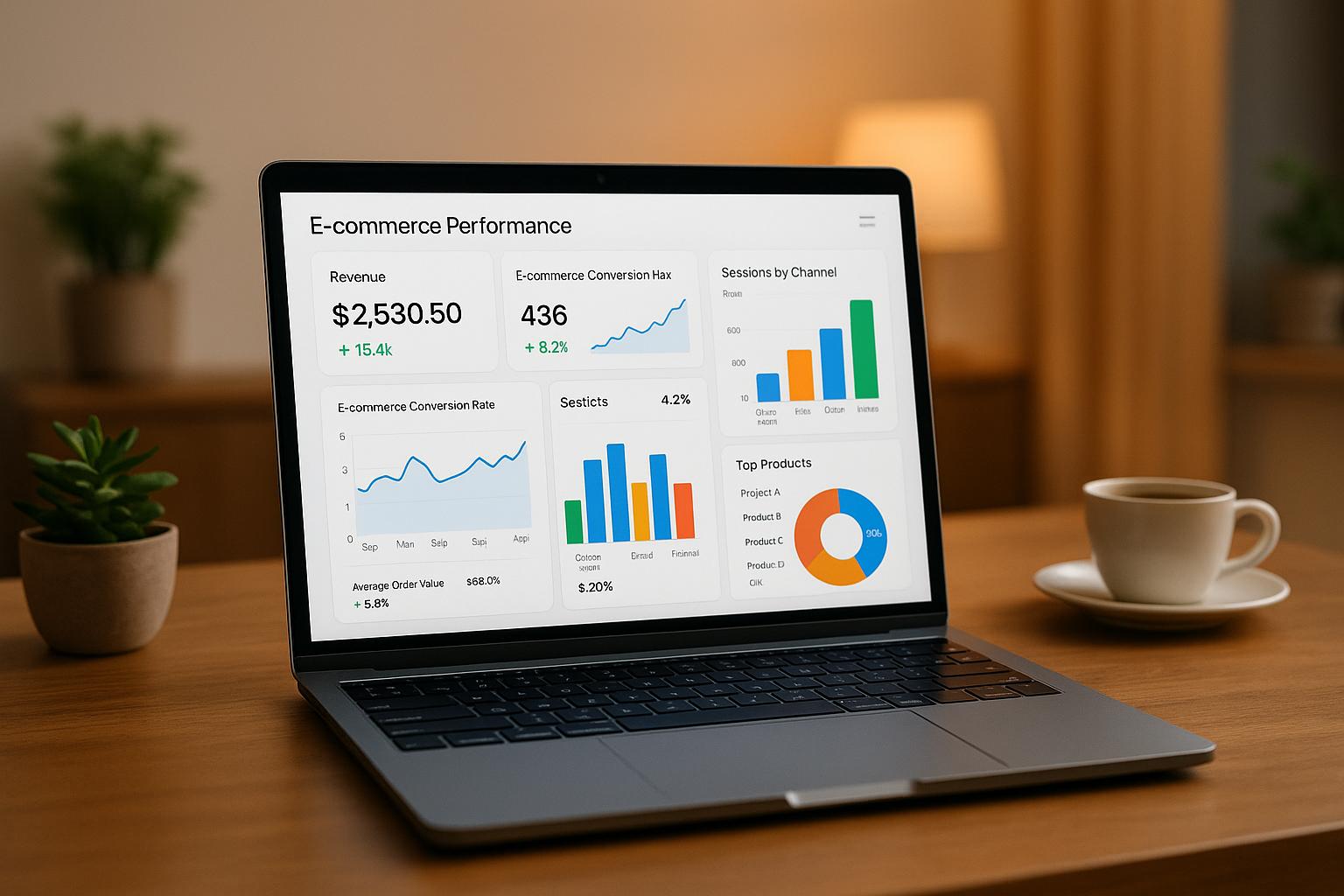Setting up GA4 e-commerce tracking in Google Tag Manager (GTM) is essential for tracking user interactions like product views, cart additions, and purchases. This guide simplifies the process into actionable steps, ensuring accurate data collection for better decision-making.
Key Steps:
- GA4 Basics: GA4 uses event-based tracking, replacing the session-based model of Universal Analytics, and prioritizes privacy by working with or without cookies.
- GTM Integration: GTM acts as a bridge, enabling you to manage GA4 tags and events without altering website code.
- Data Layer Setup: Structure your data layer to track e-commerce events (e.g.,
view_item,add_to_cart,purchase) with precise parameters like product ID, price, and quantity. - Event Tags: Create GA4 event tags in GTM for each key action, map parameters correctly, and set triggers to fire at the right time.
- Testing: Use GTM’s Preview Mode and GA4 DebugView to ensure events and parameters are captured accurately.
By following these steps, you’ll gain detailed insights into customer behavior, which can help refine your marketing strategies and improve conversions.
How To Setup Ecommerce Tracking For GA4 (Google Analytics 4)
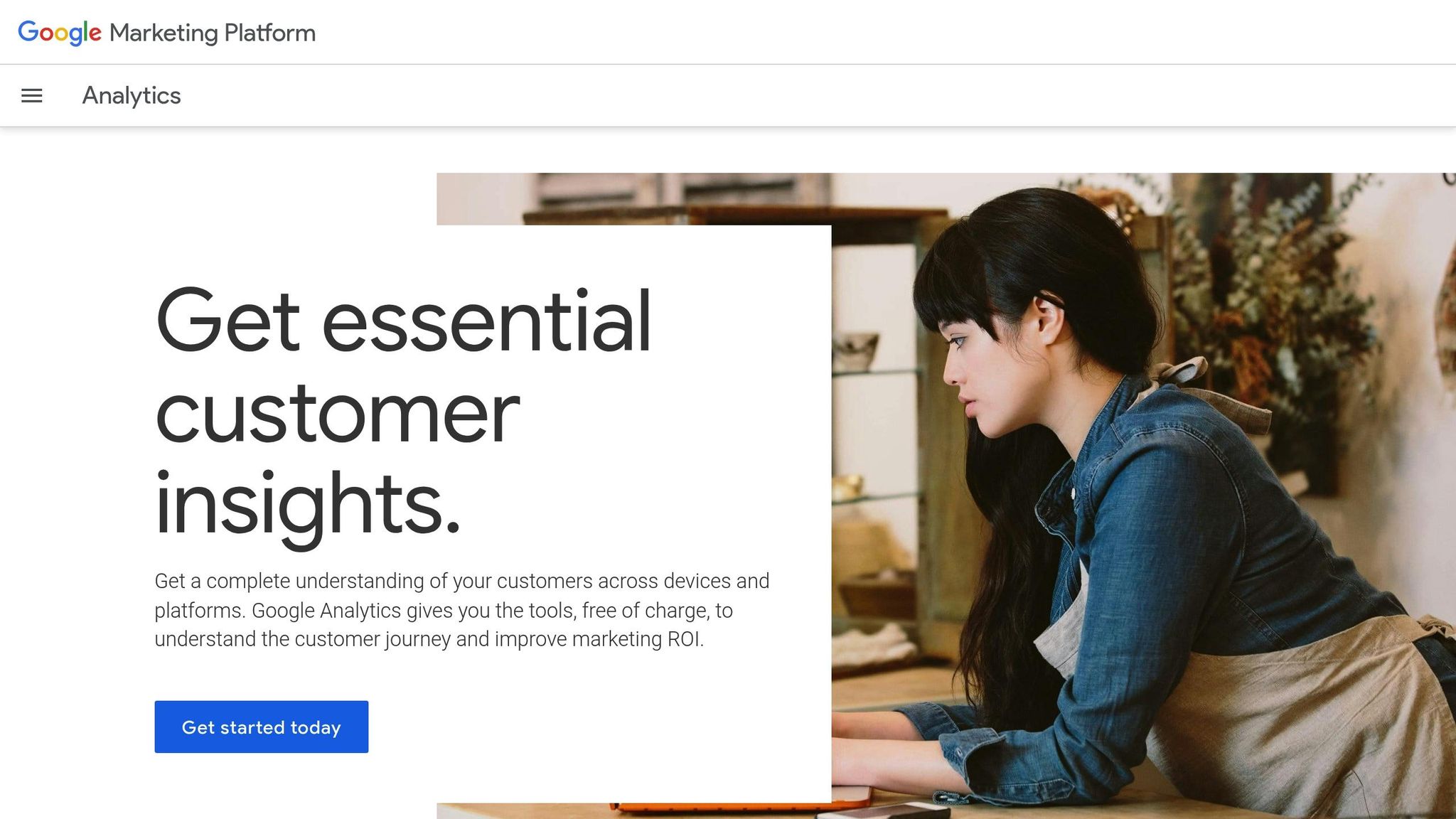
Prerequisites and Initial Setup
Before jumping into creating GA4 e-commerce event tags, it’s important to have the right tools and permissions ready. Taking care of these initial steps can save you time and help avoid common issues during the process.
Tools and Permissions You’ll Need
To set up GA4 e-commerce event tags, you’ll need a GA4 property and a GTM container. Make sure you have Editor (or higher) permissions for both. These permissions are essential - they allow you to create tags, adjust configurations, and publish updates to your site.
It’s also important to have some experience with GTM’s interface. You’ll need to navigate workspaces, create tags, and set triggers. If you’re new to GTM, spend some time getting familiar with the platform before diving into e-commerce tracking.
Lastly, enable debug mode in GA4. This will let you monitor events in real time and troubleshoot any issues more effectively.
Locating Your GA4 Measurement ID
The GA4 Measurement ID is a unique identifier that links your website to the correct GA4 data stream. It always starts with "G-" followed by a mix of letters and numbers (e.g., G-PSW1MY7HB4). In some contexts, this ID is also referred to as the Destination ID or Google Tag ID. To access it, you’ll need Editor or Administrator permissions.
Here’s how to find it:
- Open Google Analytics and click Admin in the left-hand menu.
- Under the Data collection and modification section, select Data Streams.
- Click the Web tab to view your website’s data streams.
If your site already has a data stream, click on it, and you’ll see the Measurement ID at the top of the details page. Be sure to copy the full ID, including the "G-" prefix.
If no data streams exist, you’ll need to create one. Enter your website’s URL and give the stream a descriptive name. Once the stream is set up, you’ll be able to retrieve the Measurement ID.
With the Measurement ID ready, you can move on to configuring your GA4 tag in GTM.
Setting Up a GA4 Configuration Tag in GTM
Note: The GA4 Configuration Tag is now referred to as the "Google Tag." This tag is what enables GA4 tracking on your site.
The Google Tag connects your website to Google Analytics by managing essential tasks like loading your GA4 property, setting cookies, and sending events. Each site should have its own unique Google Tag.
To create your Google Tag:
- Go to the Tags section in your GTM workspace and click New.
- Choose Google Tag as the tag type.
- In the configuration settings, paste your GA4 Measurement ID (the one you copied earlier) into the Tag ID field.
Set the trigger to Initialization - All Initialization Events to ensure the tag activates on every page load. This guarantees GA4 tracking is running as soon as visitors land on your site.
Name your tag something clear like "GA4 - Google Tag - [Your Website Name]" to keep your workspace organized. Before publishing, use GTM’s preview mode to test the tag and confirm that events are appearing in GA4’s debug view.
If you’re using server-side tracking, you’ll need to add an extra configuration parameter. Open the Configuration settings menu, create a new parameter called server_container_url, and enter the URL for your Tag Manager server container.
Once everything is set and tested, you’ll be ready to move forward with e-commerce event tracking.
Setting Up the Data Layer for E-commerce Events
Once your GA4 tag is active, the next step is configuring the data layer to capture e-commerce events. This setup acts as the backbone for tracking user interactions and sending accurate data to GA4.
Understanding the Data Layer in GTM
The data layer is essentially a temporary JavaScript array that stores data for Google Tag Manager (GTM). Think of it as a middleman between your website and GTM. When a user interacts with your site - like adding a product to their cart - the data layer records details such as the product name, price, and quantity. GTM then uses this information to trigger the appropriate tags and send data to GA4.
At its core, the data layer relies on a special variable called event. This variable works with JavaScript event listeners to track user actions, such as completing a purchase or viewing a product page.
As Analytics Consultant Julius Fedorovicius puts it:
"Google Tag Manager Data Layer is a fundamental part of GTM. Without it, event tracking would not work."
For marketers and analysts, understanding how the data layer functions can make collaboration with developers much smoother. By knowing what data to track and how to structure it, you can provide clear instructions for accurate implementation.
Required Data Structure for E-commerce Events
GA4 requires specific data layer structures for different e-commerce events. Precision matters here - small mistakes can disrupt tracking entirely. Below are examples of how to structure key e-commerce events.
View Item Event Structure:
dataLayer.push({
event: 'view_item',
ecommerce: {
currency: 'USD',
value: 15.99,
items: [{
item_id: 'SKU123',
item_name: 'Wireless Bluetooth Headphones',
item_brand: 'TechBrand',
item_category: 'Electronics',
item_variant: 'Black',
price: 15.99,
quantity: 1
}]
}
});
Add to Cart Event Structure:
dataLayer.push({
event: 'add_to_cart',
ecommerce: {
currency: 'USD',
value: 31.98,
items: [{
item_id: 'SKU123',
item_name: 'Wireless Bluetooth Headphones',
item_brand: 'TechBrand',
item_category: 'Electronics',
price: 15.99,
quantity: 2
}]
}
});
Purchase Event Structure:
dataLayer.push({
event: 'purchase',
ecommerce: {
transaction_id: 'T12345',
affiliation: 'Online Store',
value: 142.79,
tax: 8.55,
shipping: 5.99,
currency: 'USD',
coupon: 'SUMMER10',
items: [{
item_id: 'SKU123',
item_name: 'Wireless Bluetooth Headphones',
item_brand: 'TechBrand',
item_category: 'Electronics',
price: 15.99,
quantity: 1
}, {
item_id: 'SKU456',
item_name: 'Phone Case',
item_brand: 'AccessoryBrand',
item_category: 'Accessories',
price: 12.99,
quantity: 2
}]
}
});
Make sure all values, such as prices and quantities, are numbers (e.g., 15.99, not "15.99") and that the currency is in ISO format (e.g., USD).
As Chloe Christine from CC Digital explains:
"A well-structured data layer ensures the data collected is precise and consistent across different pages and transactions."
Stick to GA4's recommended event names like view_item, add_to_cart, and purchase to maintain data consistency. Avoid using custom variations that could complicate your tracking setup.
Once your data structure is in place, the next step is creating GTM variables to extract this information.
Creating Data Layer Variables
With the data layer defined, you’ll need to create variables in GTM to extract the data. These variables tell GTM what specific information to pull from the data layer and send to GA4.
Data layer variables are crucial because GTM doesn’t automatically recognize custom data. You have to explicitly define variables for each piece of information you want to track. Julius Fedorovicius emphasizes:
"Data Layer variable is one of the most (if not THE MOST) used types of variables in my Google Tag Manager accounts. Most of the built-in variables in GTM are data layer variables, too."
To create a data layer variable, follow these steps:
- Go to the Variables section in GTM.
- Click New under User-Defined Variables.
- Select Data Layer Variable as the type.
- Specify the exact key path for the data you want to capture.
For e-commerce events, you’ll commonly need variables for:
ecommerce.currency(currency code)ecommerce.value(total transaction value)ecommerce.transaction_id(unique order ID)ecommerce.items(the array of purchased items)
When setting up these variables, choose Version 2 to access nested values and arrays. It’s also a good idea to set default values for situations where the data might not be available. For example, you could use "not set" as a fallback for optional parameters like coupon codes or product variants.
Each data layer variable will always capture the most recent value. For instance, if a user adds multiple items to their cart, the variable will update with the latest interaction.
Before moving on to create your event tags, test your data layer variables using GTM’s Preview mode. Navigate your website, trigger e-commerce events, and check the Variables tab in the Preview console to ensure everything is working correctly.
Creating GA4 E-commerce Event Tags in GTM
Now that your data layer is set up, it’s time to configure event tags. These tags will send e-commerce data from your website to GA4. The process involves creating event tags, mapping parameters, and setting appropriate triggers.
Creating Event Tags for E-commerce Actions
You’ll need a separate event tag for each customer action. Start by navigating to the Tags section in GTM, clicking on New, and choosing GA4 Event as the tag type. Then, select your GA4 Configuration Tag and input the event name exactly as it appears in your data layer.
For example, to configure a view_item event tag, set the event name to view_item. Under Event Parameters, add the key parameters GA4 expects for this type of event.
Here’s how to set up the essential e-commerce event tags:
View Item Tag Configuration:
- Event Name:
view_item - Event Parameters:
items→{{Ecommerce Items}}currency→{{Ecommerce Currency}}value→{{Ecommerce Value}}
Add to Cart Tag Configuration:
- Event Name:
add_to_cart - Event Parameters:
items→{{Ecommerce Items}}currency→{{Ecommerce Currency}}value→{{Ecommerce Value}}
Purchase Tag Configuration:
- Event Name:
purchase - Event Parameters:
items→{{Ecommerce Items}}currency→{{Ecommerce Currency}}value→{{Ecommerce Value}}transaction_id→{{Ecommerce Transaction ID}}
Consistency in naming is critical for keeping your GTM container organized. Use straightforward names like "GA4 - View Item" or "GA4 - Add to Cart" to make it easier to manage as your setup grows.
Mapping Event Parameters
Accurate parameter mapping is essential to ensure GA4 receives data in the correct format. Each parameter plays a specific role in GA4's e-commerce reporting.
The items parameter is one of the most detailed, as it contains an array of product information such as IDs, names, categories, prices, and quantities. When you map {{Ecommerce Items}} to the items parameter, GTM takes care of passing the array structure to GA4.
Make sure numeric values exclude symbols, and use ISO 4217 codes (e.g., USD) for currency. For purchase events, the transaction_id parameter is particularly important. This unique identifier prevents duplicate transactions, which can occur if a customer refreshes the confirmation page.
Other optional parameters, like affiliation, coupon, and shipping, can provide additional insights but aren’t required for basic tracking. Double-check that your variable names match those in your data layer exactly - any mismatch, even a small typo, can result in missing data.
Once parameters are mapped, you can proceed to set triggers and test your tags.
Setting Triggers and Testing Tags
Triggers determine when your tags fire. For e-commerce events, Custom Event triggers are commonly used. Create a new trigger, select Custom Event as the type, and input the event name that matches your data layer push (e.g., add_to_cart for an add-to-cart action).
For certain events, like purchases, you may want to add specific conditions. For example, you could configure the trigger to fire only for transactions above a specific value or for particular product categories. This helps avoid duplicate tracking, especially for purchase events. Ensure the purchase event fires only when a unique transaction ID is detected.
To verify your setup, use GTM’s Preview Mode. Navigate through your website’s purchase flow, triggering each e-commerce action. In the Preview console, check the Variables tab to confirm that data layer variables populate correctly, and verify in the Tags tab that your tags fire as expected.
After confirming functionality in GTM, test in GA4’s DebugView. Enable Debug Mode by appending ?gtm_debug=1 to your website URL. Check that events appear and parameters are populated correctly.
If tags aren’t firing as expected, review your trigger conditions and ensure proper alignment between data layer event names and GTM triggers. Common issues include mismatched names or triggers firing before the data layer is fully populated.
Keep in mind that GA4 depends on a properly structured data layer. If data is missing or formatted incorrectly, GA4 won’t capture actions accurately.
sbb-itb-5174ba0
Publishing, Testing, and Troubleshooting
With your tags configured, the next steps are to publish your container, test the setup, and address any issues to ensure everything works as planned.
Publishing Your GTM Container Changes
To publish your changes, go to the Workspace tab in Google Tag Manager (GTM) and click Submit. This opens the submission configuration screen, where you can finalize and make your changes live.
In the Submission Configuration section, choose Publish and Create Version to push your updates to your website. Before hitting publish, take a moment to review your changes in the Activity History section. This feature shows a detailed log of what you’ve modified, giving you one last chance to catch any mistakes. Once everything looks good, click Publish in the top right corner.
For better organization, always add clear version names and descriptions when publishing updates. This makes it much easier to track changes and identify which version introduced specific updates.
After publishing, validate your setup using GA4's DebugView to ensure everything is running smoothly.
Testing E-commerce Event Tracking in GA4
To test if your e-commerce event tracking works correctly, use GA4's DebugView. This tool is specifically designed for testing data collection and is different from GTM’s Preview mode.
"That's the place where your debugging should take place. Do not mix this with the GTM Preview and Debug mode. They are two different beasts."
- Simo Ahava, Analytics
There are three ways to enable debug mode:
- Install the GA debugger Chrome extension
- Send a
debug_modeparameter with your events - Use Google Tag Manager's Preview mode on the page you're testing
Once debug mode is active, open DebugView in GA4 Admin and select your debug device. Then, trigger each e-commerce action - such as view_item, add_to_cart, and purchase - to verify the event parameters.
Click on each event in DebugView to examine the details. Make sure the parameters are accurate:
- Currency should display as "USD"
- Values should appear as numbers (no dollar signs)
- The items array should include all expected product details
Be aware that there might be a short delay between triggering an event and seeing it in DebugView. After publishing your GTM container, new data should also start appearing in GA4's Realtime reports.
If you encounter discrepancies during testing, refer to the troubleshooting steps below.
Fixing Common Issues
Most GA4 e-commerce tracking problems are tied to data layer issues. If events aren’t appearing in GA4, start by checking your GTM triggers and tags to ensure they’re correctly configured and firing. Make sure trigger names match the data layer event names exactly.
Missing Events: If events like add_to_cart aren’t showing, confirm that your data layer includes all the required transaction information. Double-check that your triggers are set up to listen for the correct e-commerce events pushed to the data layer.
Incorrect Data: If event parameters appear empty or incorrect, review your GTM variables. Ensure variable names align perfectly with those in the data layer, and verify that your GA4 tag uses the correct measurement ID from your data stream.
Shopify-Specific Issues: A Reddit user, "No-Support-1091", reported missing add_to_cart events on Shopify in August 2024. Despite proper GTM setup, the issue was resolved by using Shopify's custom pixel feature instead of embedding GTM code directly into the theme files.
To identify other implementation issues, use GA4’s Tag Diagnostics tool. This tool can highlight problems like missing conversion linkers, untagged pages, or consent-related issues. For example, improperly configured consent mode can result in significant data loss.
Container Publishing Issues: If your GTM container isn’t published, data won’t flow to GA4. Always double-check that your container changes are live.
When troubleshooting, take a systematic approach. Review each component step by step: the data layer structure, GTM triggers, tag configurations, and GA4 settings. Most problems are due to mismatched names or incomplete data layer setups rather than overly complex technical errors.
Using the Marketing Analytics Tools Directory
Once your GA4 e-commerce tracking is live in Google Tag Manager (GTM), you can take your analytics a step further with advanced tools. The Marketing Analytics Tools Directory at topanalyticstools.com is a valuable resource for discovering and comparing analytics solutions that can enhance your GA4 setup.
Finding Advanced Analytics Tools
The directory organizes tools into categories like real-time analytics, reporting dashboards, and campaign performance tracking. Companies using these tools have been found to outperform competitors by 2.3 times.
When exploring options, start by checking platform compatibility. Ensure the tool integrates smoothly with your e-commerce platform - whether it's Shopify, WooCommerce, or Magento - and your broader marketing stack, such as your CRM or email marketing software. Seamless integration is critical for syncing data between GA4 and other analytics platforms.
Look for tools that offer real-time analytics to complement GA4's capabilities. While GA4 excels at tracking user behavior, specialized tools can provide additional insights, like heatmaps, session recordings, and conversion funnels. These features can uncover website optimization opportunities that might be missed with traditional event tracking.
Another key feature to consider is customer segmentation. The directory highlights tools that help you analyze customer behavior and create targeted marketing strategies. Combining these insights with your GA4 data allows you to build more detailed audience segments based on purchase patterns and engagement metrics.
For reporting, tools with customizable, drag-and-drop dashboards can be a game changer. Many businesses find it helpful to aggregate data from multiple sources and present it in tailored formats. Studies show that data-driven marketing can cut costs by up to 20%.
Finally, prioritize tools that go beyond raw data. Advanced features like automated anomaly detection, predictive analytics, and actionable recommendations can help you make smarter decisions based on your e-commerce performance.
Adding Your Tools or Services
If you’re a tool provider, the directory offers a platform to increase your visibility. Both free and featured listing options are available to fit different budgets and goals.
Free listings include basic details like your tool’s name, URL, and a brief description - ideal for newer companies or those testing the directory's effectiveness for lead generation. Featured listings, on the other hand, provide enhanced visibility with priority review and space for more detailed descriptions of your tool's capabilities.
When submitting a listing, focus on how your tool integrates with existing marketing stacks. Since Google Tag Manager is widely regarded as the best way to send e-commerce data to GA4, tools that work seamlessly with GTM - or offer easy integration via CMS plugins or third-party tag managers like Tealium or Adobe Launch - are particularly appealing to directory users.
Highlight features like real-time reporting, integration ease, and any standout advantages your tool offers for e-commerce tracking. Including details on pricing, scalability, and support options can also help businesses assess your solution.
The directory caters to a wide range of businesses, from small startups to large enterprises. Be clear about which market segments your tool serves best, whether it’s A/B testing, business intelligence, or big data analytics. Proper categorization ensures potential customers can quickly understand and evaluate your solution. By listing your tool, you can help businesses extend their GA4 insights with advanced analytics solutions tailored to their needs.
Conclusion
Setting up GA4 e-commerce tagging with precision can completely reshape how you understand customer behavior. While the process demands technical accuracy, the insights you gain are invaluable for making smarter marketing decisions.
Key Takeaways
- Define data layer variables accurately. If your data isn’t formatted properly, even the best-configured tags won’t capture meaningful information. Make sure your e-commerce events include required parameters like item names, categories, and values in the exact format GA4 expects.
- Test events thoroughly using GTM Preview and GA4 DebugView. Skipping this step can result in gaps in your data collection, potentially leaving you blind to key customer actions.
- Take advantage of event-driven tracking. GA4’s event-based approach goes beyond page views, offering a richer, more detailed view of the customer journey.
- Regularly maintain your tracking setup. As your site evolves with new products, updated checkout flows, or seasonal campaigns, schedule routine checks to ensure your GTM setup is still capturing accurate and complete data.
With these fundamentals in place, you’ll be ready to turn data into actionable strategies.
Next Steps for Marketers
Once your technical setup is complete, it’s time to use these insights to make an impact. Here are some immediate actions you can take:
- Analyze your checkout funnel to reduce drop-offs. Pinpoint where customers abandon their journey and take steps to improve conversions.
- Build custom reports tailored to your business goals. While GA4’s standard reports are helpful, creating custom ones allows you to focus on the metrics that matter most to your strategy.
- Integrate GA4 with advertising platforms like Google Ads and Facebook Ads. This connection enhances attribution modeling, helping you better understand which channels are driving your highest-value customers.
- Track key events like add_to_cart, begin_checkout, and view_item_list. These events offer insights into the customer journey beyond just purchases.
- Explore advanced analytics tools. Check out the Marketing Analytics Tools Directory for platforms that can complement your GA4 setup and provide deeper insights for data-driven decisions.
- Use your tracking data to build precise audience segments. Leverage these insights to create highly targeted campaigns, including lookalike audiences that mirror your most valuable customers.
Over time, the data you’re collecting will become even more valuable as it reveals historical trends and seasonal patterns. Start using it today to improve both the customer experience and your revenue.
FAQs
How can I make sure my GA4 e-commerce events are tracking correctly in Google Tag Manager?
To track your GA4 e-commerce events accurately using Google Tag Manager (GTM), start by correctly setting up your GA4 tags and triggers. These should be configured to fire during essential e-commerce actions like product views, adding items to the cart, and completing purchases.
Leverage GTM's Preview Mode to test your configuration. This allows you to confirm that your tags are firing on the right pages and events. Once that's done, head over to GA4's Real-Time Reports to ensure the data is being recorded as expected. If something seems off, tools like GA4's DebugView or your browser's developer tools can help you identify and fix any issues in your setup.
Make it a habit to regularly review your event data. This ensures your tracking remains accurate, and you can make any necessary tweaks to keep things running smoothly.
Why aren't my e-commerce events showing up in GA4 after setting them up in Google Tag Manager?
If your e-commerce events aren't showing up in GA4, the first step is to check your setup in Google Tag Manager (GTM). Ensure that your tags and triggers are configured properly and that your data layer includes all the necessary details for tracking e-commerce activity.
After that, head over to GA4's DebugView to monitor your events in real time. This tool helps you see if your events are firing correctly. Pay close attention to event names and parameters, making sure they match GA4's required naming conventions. Also, double-check that e-commerce reporting is turned on in your GA4 property settings.
Still having trouble? Look for typos, missing configurations, or any setup conflicts that could be blocking your events from being processed. These small errors can often be the root cause.
How can I use GA4 e-commerce tracking data to enhance my marketing strategies?
Google Analytics 4 (GA4) e-commerce tracking offers a window into how customers shop, what they prefer, and which products perform best. By digging into this data, you can pinpoint your best-sellers, understand what resonates with your audience, and fine-tune your marketing efforts to align with their interests.
The insights go even further, enabling you to craft tailored experiences, sharpen your ad targeting, and make smarter decisions about where to spend your marketing dollars. With this approach, you can increase user engagement, drive more conversions, and see better returns on your investment - all while ensuring your strategies are grounded in actionable data.