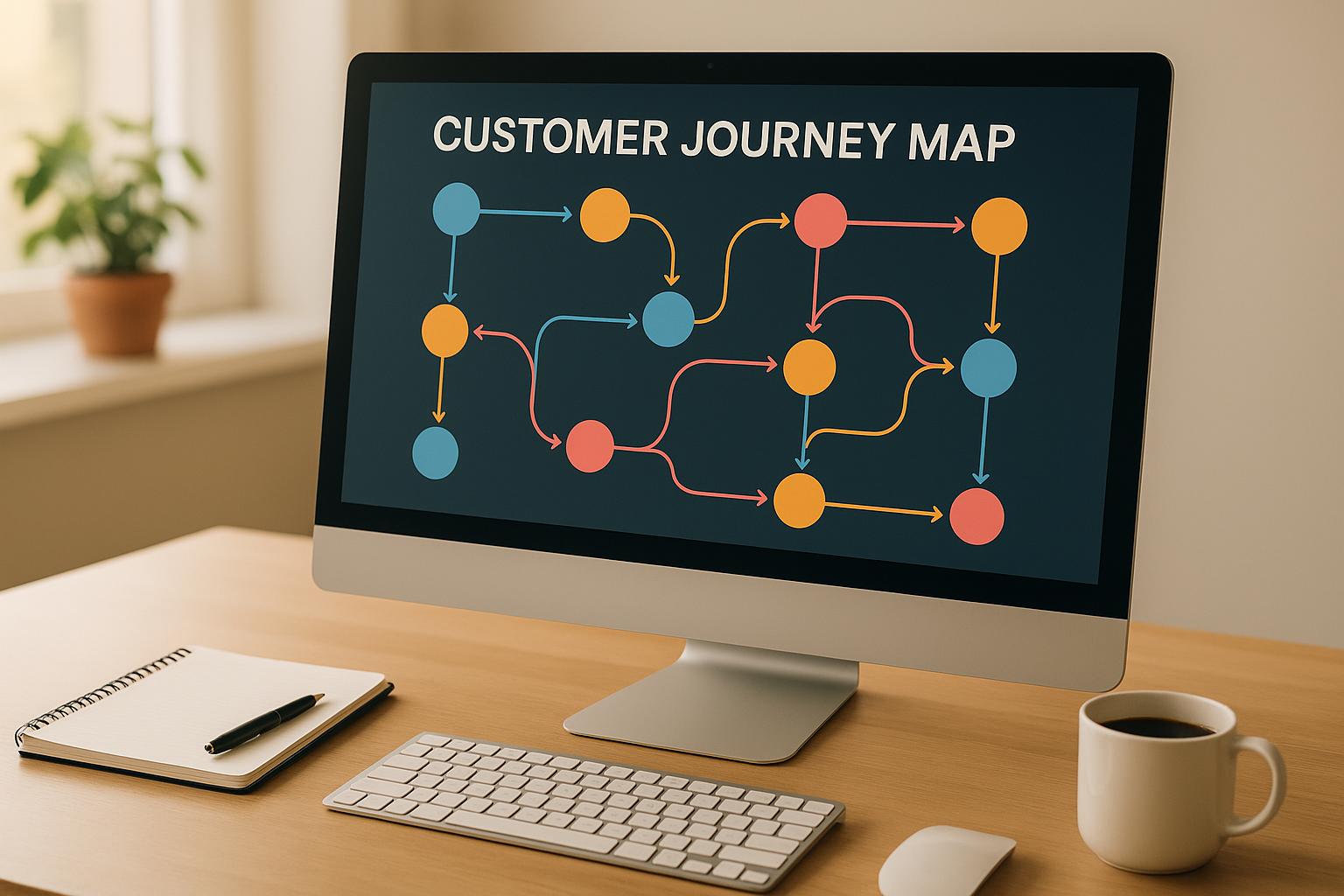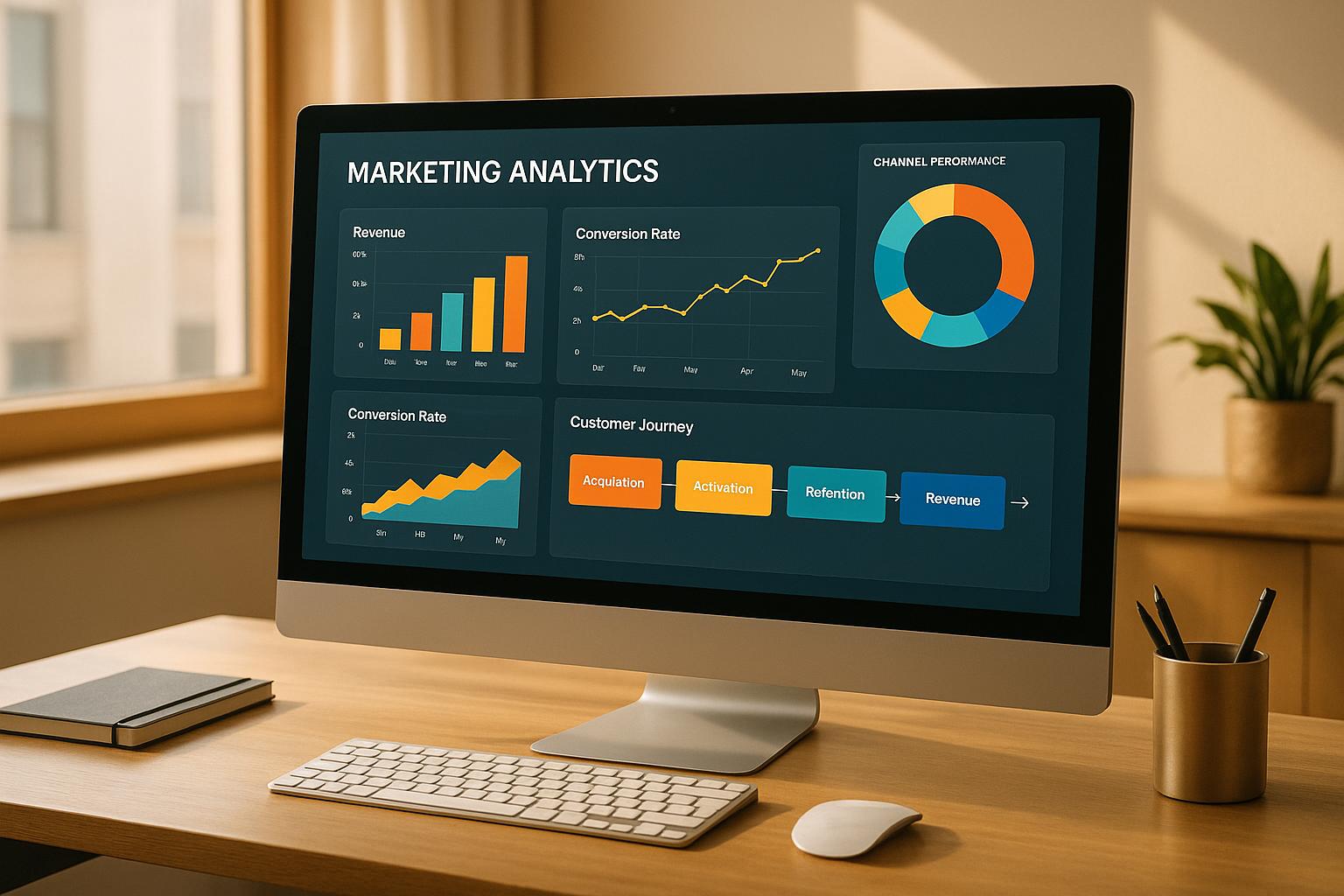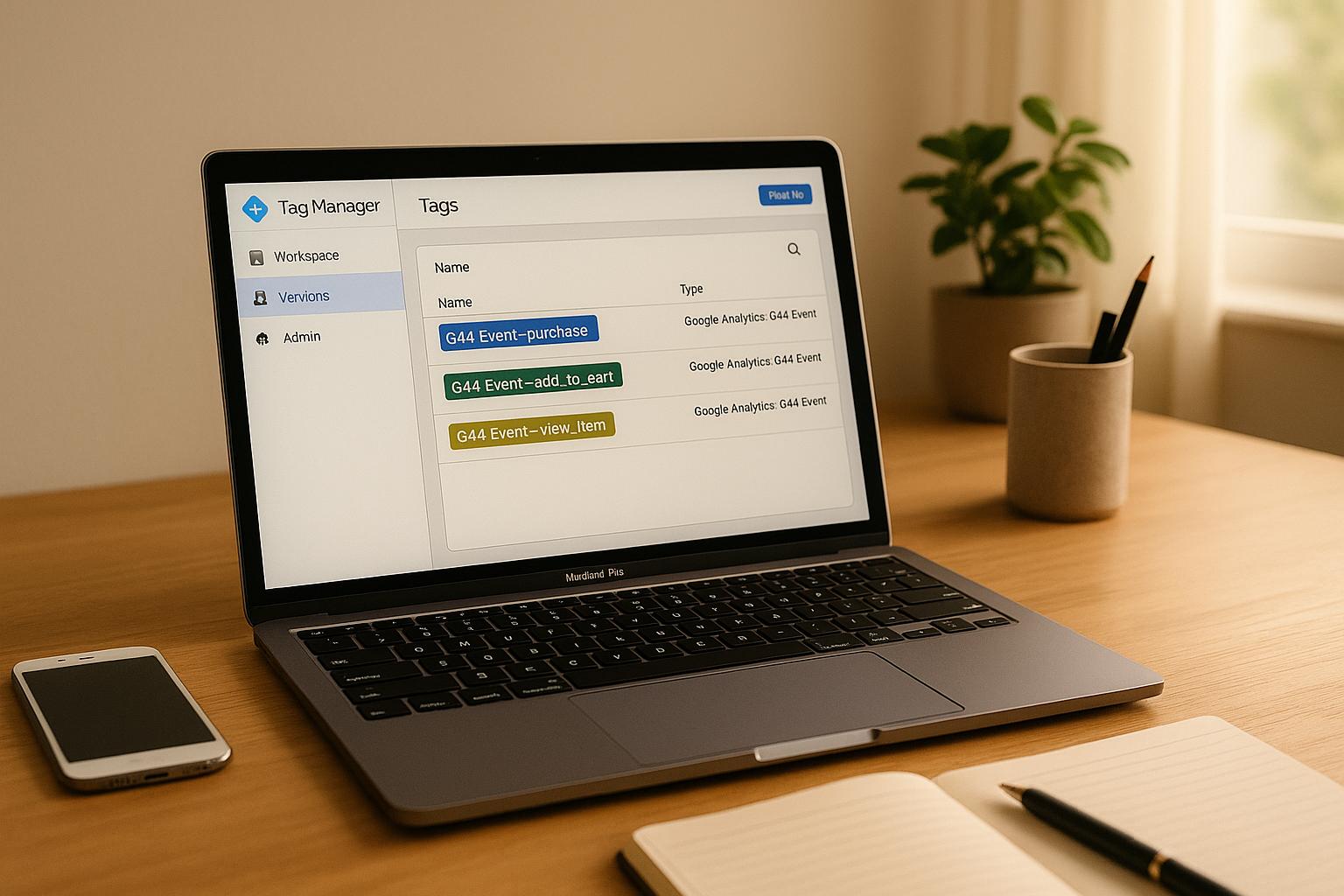Want to track your online store's performance with precision? Google Analytics 4 (GA4) makes it possible. Here's how you can set up and optimize enhanced e-commerce tracking to get actionable insights about your customers' journey and boost conversions.
Key Takeaways:
- GA4's Event-Based Tracking: Unlike Universal Analytics, GA4 tracks user interactions (like product views, add-to-cart actions, and purchases) as events, offering a more detailed view of customer behavior.
- Why It Matters: Understand cart abandonment, checkout flows, and which products drive sales. GA4's machine learning even predicts purchasing trends.
- Setting It Up: Use Google Tag Manager (GTM) to configure e-commerce events like
add_to_cartandpurchase. Ensure your data layer is structured correctly for accurate tracking. - Avoid Common Issues: Fix missing parameters, prevent duplicate events, and regularly test your setup to ensure clean and reliable data.
- Advanced Features: Use GA4's predictive insights, BigQuery integration, and funnel analysis to refine your strategy.
Quick Setup Steps:
- Enable Enhanced Measurement in GA4 to track basic interactions.
- Configure required parameters like
transaction_id,value, andcurrencyfor e-commerce events. - Use Google Tag Manager to map events (e.g.,
view_item,purchase) to your data layer. - Test your implementation with DebugView and compare GA4 data with internal systems for accuracy.
Tracking the full customer journey ensures better decisions and higher sales. Let’s dive deeper into the details.
How to Set Up GA4 E-commerce Tracking (Complete Guide)
Setting Up E-commerce Tracking in GA4
Getting e-commerce tracking up and running in Google Analytics 4 (GA4) involves three main steps: enabling measurement features, configuring parameters, and using Google Tag Manager to implement event tracking.
Enable Measurement Features
GA4's Enhanced Measurement automatically tracks key user interactions on your site without requiring additional code changes. This includes actions like page views, scrolling, outbound clicks, site searches, video engagement, file downloads, and form interactions.
To enable Enhanced Measurement, follow these steps:
- Go to Admin > Data Streams in your GA4 property.
- Select your web data stream.
- Locate the Enhanced Measurement section and toggle it to On.
This feature starts collecting user data immediately, giving you insights into how visitors interact with your site. However, it doesn’t track specific e-commerce events like adding items to a cart or completing purchases. For that, you’ll need to configure additional parameters.
Configure E-commerce Parameters
To track transactions and revenue accurately, you need to set up specific e-commerce parameters. In GA4, product details are stored in the items array, while user interaction data is captured at the event level.
Here’s what you’ll need:
-
Required Parameters: These are essential for tracking purchases.
transaction_id: A unique identifier for each transaction.currency: The currency of the transaction (e.g., "USD" for U.S. businesses).value: The total value of the transaction.
-
Recommended Parameters: These add more context to your data and populate GA4's dimensions and metrics automatically.
affiliation: The name of your store or brand.tax: The tax amount applied to the order.shipping: The shipping cost.coupon: Any coupon code used during the purchase.
Here’s an example of how these parameters might look:
| Parameter Type | GA4 Parameter | Description | Example Value |
|---|---|---|---|
| Required | transaction_id |
Unique transaction identifier | "T12345" |
| Required | currency |
Transaction currency | "USD" |
| Required | value |
Total transaction value | 29.99 |
| Recommended | affiliation |
Store or brand name | "Your Store Name" |
| Recommended | tax |
Tax amount included | 2.40 |
| Recommended | shipping |
Shipping cost included | 5.99 |
| Recommended | coupon |
Coupon associated with the event | "SAVE10" |
For product-level details in the items array, focus on parameters like item_id, item_name, price, and quantity. Including additional details like item_brand, item_category, and item_variant can help refine your analysis.
Once your parameters are set, the next step is integrating them using Google Tag Manager.
Set Up Google Tag Manager for Event Tracking
Google Tag Manager (GTM) makes it easier to implement e-commerce tracking, although manual configuration is necessary since GA4 doesn’t include built-in e-commerce integration. As analytics expert Simo Ahava points out:
"When implementing GA4 Ecommerce using Google Tag Manager, the beta-ness of the feature really strikes you hard. The only available event tag type is a generic chassis used for sending any type of event. There's no built-in Ecommerce integration, as you'll need to populate the parameters manually."
Here’s how to set up GA4 event tracking in GTM:
-
Create GA4 Event Tags: For each e-commerce action (e.g., purchases), create a Google Analytics 4 Event tag. For a purchase event, set the Event Name to "purchase" and include parameters such as:
transaction_id: {{Transaction ID}}value: {{Revenue}}currency: "USD"items: [{{Item Array}}]
- Configure Triggers: Use custom event triggers to fire tags when specific dataLayer events occur. For example, when a "purchase" event is pushed to the dataLayer after a completed transaction, your GA4 Event tag should fire automatically.
- Test Your Implementation: Before going live, use GTM’s Preview mode and GA4’s DebugView to ensure everything is working correctly. Debug mode in GA4 lets you see events in real-time and troubleshoot any issues.
The dataLayer acts as the middleman between your website and GA4. For instance, when a customer adds a product to their cart, your site should push an object to the dataLayer with the event name (e.g., "add_to_cart") and relevant parameters. GTM then captures this data and formats it for GA4.
Lastly, if you’ve manually configured e-commerce parameters, you don’t need to check the "Send ecommerce data" box in your GA4 event tag. This ensures you maintain full control over the data being sent.
Improve E-commerce Events and Data Layer
Once basic tracking is in place, the next step is refining your event mapping and data layer setup. A well-structured data layer not only ensures accurate data collection but also supports more detailed and complex transaction tracking.
Map Events to GA4 Parameters
Google Analytics 4 (GA4) relies on descriptive event names to enhance reporting and enable seamless integrations. For example, when a user browses your product catalog, trigger the view_item_list event. Include parameters like item_list_id, item_list_name, and an items array with details such as item_id, item_name, price, and quantity. If the user selects a product, fire the select_item event. When they view the product details, push the view_item event with parameters such as currency, value, and the full items array.
For shopping cart interactions, use the following events:
add_to_cart: When an item is added to the cartremove_from_cart: When an item is removedview_cart: When the cart is viewed
During the checkout process, start with begin_checkout. Track specific steps like shipping details with add_shipping_info (include shipping_tier) and payment details with add_payment_info (include payment_type). For promotional tracking, fire view_promotion when a promotion is displayed and select_promotion when it’s clicked. If a coupon is used, include the code in the begin_checkout event.
Custom parameters can also be registered as custom dimensions in GA4. Before adding these, define your tracking goals clearly and stick to a consistent naming convention.
Once events are mapped, focus on organizing your data layer to handle more complex transactions effectively.
Structure the Data Layer for Complex Transactions
A well-designed data layer is critical for accurate reporting, especially when dealing with complex setups like bundled products, subscription renewals, or multi-step checkouts.
Numeric Formatting Matters: Ensure all numeric values, such as prices, quantities, taxes, and shipping fees, are formatted as numbers rather than strings. Chloe Christine from CC Digital highlights this point:
"If you bungle up and wrap prices, quantities, taxes, and shipping fees in quotation marks, you're essentially telling GA4 they're text, not numbers".
For instance, format prices as 29.99 instead of "29.99". This ensures GA4 processes the data correctly.
Minimize Events: Avoid exceeding GA4’s API limits by consolidating events. For instance, if a user updates an item’s quantity in their cart, use a single event with a parameter (e.g., cart_quantity_updated) instead of firing multiple add_to_cart events.
Clear the Data Layer: In single-page applications, clear previous e-commerce data to prevent conflicts between transactions. Use the following command before pushing new data:
dataLayer.push({ ecommerce: null });
Organize Complex Products: For bundled products, create separate objects for each component in the items array while maintaining clear relationships through consistent naming. For subscription products, include custom parameters for details like billing frequency, trial periods, or renewal dates.
Test and Validate Regularly: Testing is crucial to ensure your setup works as intended. Use Google Tag Manager’s Preview mode to inspect data layer pushes and GA4’s DebugView to verify that events are firing correctly with the right parameters. This helps identify formatting issues, missing data, or timing errors before they affect live reporting.
Taking the time to organize and test your data layer ensures higher data accuracy, which ultimately gives you a clearer picture of your customers’ behavior and interactions.
sbb-itb-5174ba0
Fix Common Tracking Issues in GA4
After setting up enhanced e-commerce tracking, it’s crucial to address any tracking issues that might arise. Problems like missing parameters, configuration errors, or duplicate events can skew your data. Spotting and fixing these quickly ensures your reports remain accurate and reliable.
Fix Missing or Incorrect Parameters
One of the most frequent issues is missing or incorrectly formatted parameters, which can prevent e-commerce events from appearing in GA4 reports. GA4 relies on specific data structures, and even small errors in formatting can lead to dropped events.
Check Your Event Structure: GA4 requires e-commerce events to adhere to precise schemas. For instance, if your view_item event doesn’t include the items array, GA4 will reject it entirely. A properly formatted view_item event should look like this:
{
event: "view_item",
ecommerce: {
items: [
{
item_name: "Product A",
item_id: "A123",
price: 49.99,
},
],
},
}
Verify Purchase Data: Make sure your purchase events include critical parameters like transaction_id, value, and currency. Here’s an example of a complete purchase event:
window.dataLayer.push({
event: "purchase",
ecommerce: {
transaction_id: "12345",
value: 99.99,
currency: "USD",
items: [
{
item_name: "Product A",
item_id: "A123",
price: 49.99,
quantity: 1,
},
{
item_name: "Product B",
item_id: "B456",
price: 50.00,
quantity: 1,
},
],
},
});
Use Browser Developer Tools: Open Chrome DevTools, go to the Network tab, and look for requests sent to GA4’s collect endpoint. Review the payload of your purchase events to ensure all required parameters are included.
Check Account Permissions: If events are firing but revenue data is missing, head to Admin > Property Access Management to confirm there are no restrictions on your account.
Once you’ve verified your parameters, ensure that your GTM setup and GA4 configuration are in sync.
Debug Differences Between GTM and GA4
Discrepancies between Google Tag Manager (GTM) and GA4 reports often stem from timing issues, misconfigurations, or blocked requests.
Verify Your GTM Setup: Double-check that your GTM container is published and that your configuration tag fires on every page with a higher priority than event tags. Use specific custom event triggers instead of generic ones like "All Pages."
Inspect Network Requests: Analytics Mania highlighted a scenario in March 2025 where GA4 events were generated but never reached the server. Use your browser’s developer tools to check the Network tab for GA4 requests. A status code of 204 indicates a successful transmission, while other codes suggest issues such as blocked requests.
Check for Browser Extensions: Ad blockers and privacy tools can interfere with tracking. Test your setup in an incognito window or a different browser. Also, review your site’s code to ensure there are no conflicting scripts, such as hardcoded Universal Analytics or GA scripts.
Beyond these issues, duplicate event tracking is another common problem that can distort your data.
Prevent Duplicate Event Tracking
Duplicate events can inflate metrics like revenue or conversion rates. Identifying and preventing these duplicates is essential to maintaining accurate data.
Implement Unique Transaction IDs: GA4 automatically deduplicates transactions that share the same transaction ID from the same user. Ensure every purchase event has a truly unique transaction ID.
Use Debouncing and Throttling: Techniques like debouncing can prevent multiple events from firing when users repeatedly click buttons. For example, process a purchase event only after the user stops clicking "Complete Purchase."
Add Unique Event IDs: For non-purchase events, include a unique event ID in each event to help with deduplication.
Avoid Double Tagging: Don’t track the same event through multiple methods. Stick to a single approach, whether it’s gtag.js, GTM, or GA4’s interface.
Review GTM Trigger Settings: Misconfigured triggers can cause events to fire multiple times. Use precise conditions to ensure events fire only when intended.
| Method for Identifying Duplicate Events | Advantages | Disadvantages |
|---|---|---|
| Checking GA4 Reports | Quick and easy | May have delays in reporting |
| Using DebugView | Real-time, detailed event data | Can be overwhelming for complex setups |
| Exporting Raw Data | Most thorough analysis | Requires technical skills/tools |
Monitor Your Implementation: Regularly review GA4 reports for unusual patterns or duplicate events. Use DebugView for real-time checks, and export raw data for deeper analysis if necessary. If you’re using server-side tagging, ensure your server-side GTM isn’t sending duplicate events to GA4.
Implement Code-Level Safeguards: Add logic to your website’s code to prevent duplicate events at the source. For example, check if an event with the same transaction ID has already been sent before pushing it to the data layer again. This step provides an extra layer of protection against duplicates.
Validate and Monitor E-commerce Tracking
Once you've resolved tracking issues, the job isn't over. It's essential to keep validating and monitoring your e-commerce data regularly. This ensures your tracking stays accurate and helps you catch potential problems before they disrupt your decision-making.
Use GA4 Reports to Verify Data
Google Analytics 4 (GA4) offers built-in reports to help confirm that your e-commerce tracking is functioning as expected.
Monetization Overview: Navigate to Reports > Life cycle > Monetization overview to review key metrics like revenue, customer count, and revenue per customer. This section also highlights popular items, product categories, most-viewed products, and revenue generated by order coupons.
Ecommerce Purchases Report: For deeper insights, check the "eCommerce purchases" section. This report provides details about sold products and services, but only if you're sending the correct e-commerce events, such as add_to_cart and purchase, from your website or app.
DebugView for Real-Time Checks: Use DebugView for immediate validation. It displays event-level and item-level parameters collected by Analytics. Go to Configure > DebugView, filter by your test device, and fire a test purchase event to see if all required parameters are captured correctly.
Verify Event Parameters: Missing parameters can exclude events from e-commerce reports. Use tools like Google Tag Assistant with DebugView to ensure events are recorded as expected. Pay close attention to purchase events firing correctly on the order confirmation page.
GA4 also has built-in safeguards to prevent duplicate events. For example, if the same e-commerce event triggers twice with the same transaction ID, GA4 will only record the first instance. This feature helps maintain clean and accurate data.
Once you've validated your data in GA4, compare it with your internal systems to ensure consistency.
Compare GA4 Data with Internal Systems
Your GA4 metrics should closely align with the data from your internal systems. Regular comparisons can help identify discrepancies and maintain reliability.
Cross-Check Payment Gateway Data: Match successful transactions and revenue figures in GA4 with those from your payment processor, such as Stripe. Since payment gateways handle actual money transfers, they provide the most reliable financial data.
Validate CRM Integration: If you're tracking lead generation, compare metrics like form submissions and sign-ups between GA4 and your CRM (e.g., Salesforce or HubSpot). This step is particularly important for businesses focused on lead quality.
Investigate Discrepancies: When differences arise, consider factors like time zone mismatches, data syncing delays, or filters applied in GA4. Minor discrepancies are normal - pageview differences of up to 10% and user/session discrepancies of up to 20% between analytics systems are generally acceptable.
Ensure Consistency Across Systems: Product IDs, pricing, quantities, and attribution settings in GA4 should match those in your internal systems . Use consistent transaction_id parameters across platforms and align referral exclusion settings and attribution models to avoid misattribution.
By systematically comparing data, you can pinpoint and resolve discrepancies, ensuring everything aligns.
Test Edge Cases for Tracking Accuracy
E-commerce tracking isn't just about the standard flows - testing edge cases is crucial to ensure your setup works under all conditions. Real-world scenarios often reveal gaps in implementation.
Here are some edge cases to test:
- Interrupted Payment Flows: Simulate scenarios where users abandon the checkout process midway. Ensure tracking captures these interruptions accurately.
- Refunds: Test both full and partial refunds to confirm correct revenue and lifetime value reporting.
- Coupon Usage: Validate how discounts and coupons impact your revenue tracking.
- Orders with Free Products: Confirm that free items are handled properly in your reports.
- Multi-Category Products: Check if products spanning multiple categories are tracked consistently.
- Failed Transactions: Ensure that failed payments don’t appear in GA4 reports. For instance, one business discovered that failed transactions were being recorded in GA4 but not in their backend systems.
- Order Confirmation Re-visits: Verify that revisiting the confirmation page doesn’t trigger duplicate purchase events.
- Multiple Payment Methods: Test transactions across various methods like credit cards, PayPal, and digital wallets to ensure consistent tracking.
Validate Category-Specific Tracking: Different product categories might use unique checkout processes. One company found that a specific category was missing dataLayer.push codes entirely, even though the rest of their site worked fine.
Monitor Failed Transactions: Failed payments can be tricky. Make sure they don’t end up in your reports. For example, one issue involved failed transactions showing up in GA4 but not in the backend due to their "failed" status.
After implementing improvements, make it a habit to compare backend transaction data with GA4 reports. When discrepancies arise, look for patterns to determine the root cause. Adding error monitoring tools can also help diagnose issues more effectively.
Key Takeaways
Summary of Improvement Strategies
Setting up enhanced e-commerce tracking in GA4 requires careful planning and attention to detail. Start by enabling measurement features and configuring e-commerce parameters within GA4. Using Google Tag Manager can simplify the process of implementing tags.
Your data layer structure plays a key role in accurate tracking. Make sure e-commerce events follow GA4's specific schemas. Focus on tracking the most important events, such as product impressions, clicks, detail views, add-to-cart actions, checkout steps, and completed purchases. However, avoid tracking too many events to prevent hitting API quota limits or encountering issues with BigQuery export restrictions. This creates a solid foundation for troubleshooting and ongoing improvements.
When troubleshooting, watch out for missing or incorrect parameters and duplicate event triggers. Use DebugView for real-time validation and compare your GA4 data to internal systems like payment processors or CRMs to ensure consistency.
It's also essential to test complex scenarios, like interrupted payment flows, refunds, coupon use, failed transactions, and multiple payment methods. These scenarios often reveal tracking gaps that standard tests might miss.
"Enhanced E-commerce in Google Analytics 4 (GA4) offers vital insights into user purchase behaviors, aiding in the optimization of online stores for increased conversions." - Nomensa
Once the basics are in place, you can begin exploring advanced features to gain deeper insights.
Next Steps for Advanced Tracking and Tools
After aligning your basic e-commerce tracking with GA4, you can unlock advanced features to better understand customer behavior and improve business performance. GA4's machine learning capabilities provide predictive insights, while BigQuery integration enables more detailed analysis and custom reporting.
Consider implementing User ID tracking to gain cross-device insights. This is particularly important for brands engaging customers across multiple platforms and devices. Additionally, create custom segments based on factors like demographics, interests, locations, or behaviors to deliver more personalized campaigns.
Take advantage of GA4’s funnel analysis and custom explorations to map out the full customer journey. These tools help identify drop-off points in your sales process, offering opportunities to optimize the user experience. For example, you can address cart abandonment through retargeting campaigns or streamline the checkout process to reduce friction.
For additional resources, check out the Marketing Analytics Tools Directory. This directory categorizes tools that complement GA4, such as real-time analytics platforms, campaign tracking solutions, and business intelligence dashboards.
You can also expand your integrations beyond GA4. Use Google Looker Studio for enhanced data visualization, connect with platforms like Shopify or WordPress for seamless data collection, and leverage the Google Analytics Data API for custom extractions and automated reporting.
Even with advanced setups, regular monitoring is essential. Stay informed about new features in GA4, work closely with your marketing and development teams to align tracking strategies with business goals, and routinely audit your data for accuracy and consistency.
FAQs
How can I make sure my GA4 e-commerce tracking is set up correctly to capture all key events and data?
To get your GA4 e-commerce tracking set up correctly, make sure you cover these key steps:
-
Stick to Google’s event names: Use predefined e-commerce events like
view_item,add_to_cart, andpurchase. These ensure your tracking is compatible with Google’s reporting tools. -
Send all relevant parameters: Include essential details like
currency(e.g., USD) andvaluefor revenue tracking. If optional parameters are available, add them too - they can provide deeper insights. - Test thoroughly: Use tools like DebugView and Google Tag Assistant to confirm your events and parameters are firing as expected. This helps identify and fix any issues early on.
By taking these steps, you’ll set up GA4 to deliver precise and actionable e-commerce data.
What are common mistakes to avoid when setting up GA4 e-commerce tracking with Google Tag Manager?
When setting up Google Tag Manager (GTM) for Google Analytics 4 (GA4) e-commerce tracking, there are a few common mistakes that can throw off your data collection.
One big issue is forgetting to enable the Enhanced E-commerce feature in GA4. This feature is essential for capturing user interactions like product views, cart updates, and purchases. Without it, you'll miss out on critical insights.
Another frequent misstep involves the data layer. If the data layer isn’t properly implemented, your tracking won’t work as expected. Make sure to collaborate with developers to ensure the data layer is correctly structured and pushes the necessary information before GTM triggers. Using data layer variables too early - before their dataLayer.push calls - can result in missing or undefined values.
Skipping the GA4 DebugView during setup is another common error. DebugView helps catch configuration issues before they impact your data. Lastly, leaving hardcoded tracking scripts in your site’s code can lead to duplicate or conflicting data. To avoid these problems, test your setup thoroughly, remove outdated scripts, and regularly review your implementation to keep everything running smoothly.
How can I use GA4's predictive insights and advanced features to boost my online store's conversions?
To improve your online store's conversions using GA4, make the most of Predictive Audiences and enhanced event tracking. Predictive Audiences let you pinpoint users who are likely to take specific actions, like completing a purchase within the next 7 days. This enables you to craft laser-focused marketing campaigns aimed directly at high-intent shoppers, increasing your chances of turning interest into sales.
With GA4's enhanced event tracking, you gain a deeper understanding of how users interact with your site or app. You can monitor custom events tied to your business objectives, analyze conversion paths, and spot where potential customers drop off. Armed with these insights, you can fine-tune your website or app to improve the user experience and encourage more purchases. These features allow you to make smarter, data-backed adjustments to your marketing efforts, driving better outcomes for your business.