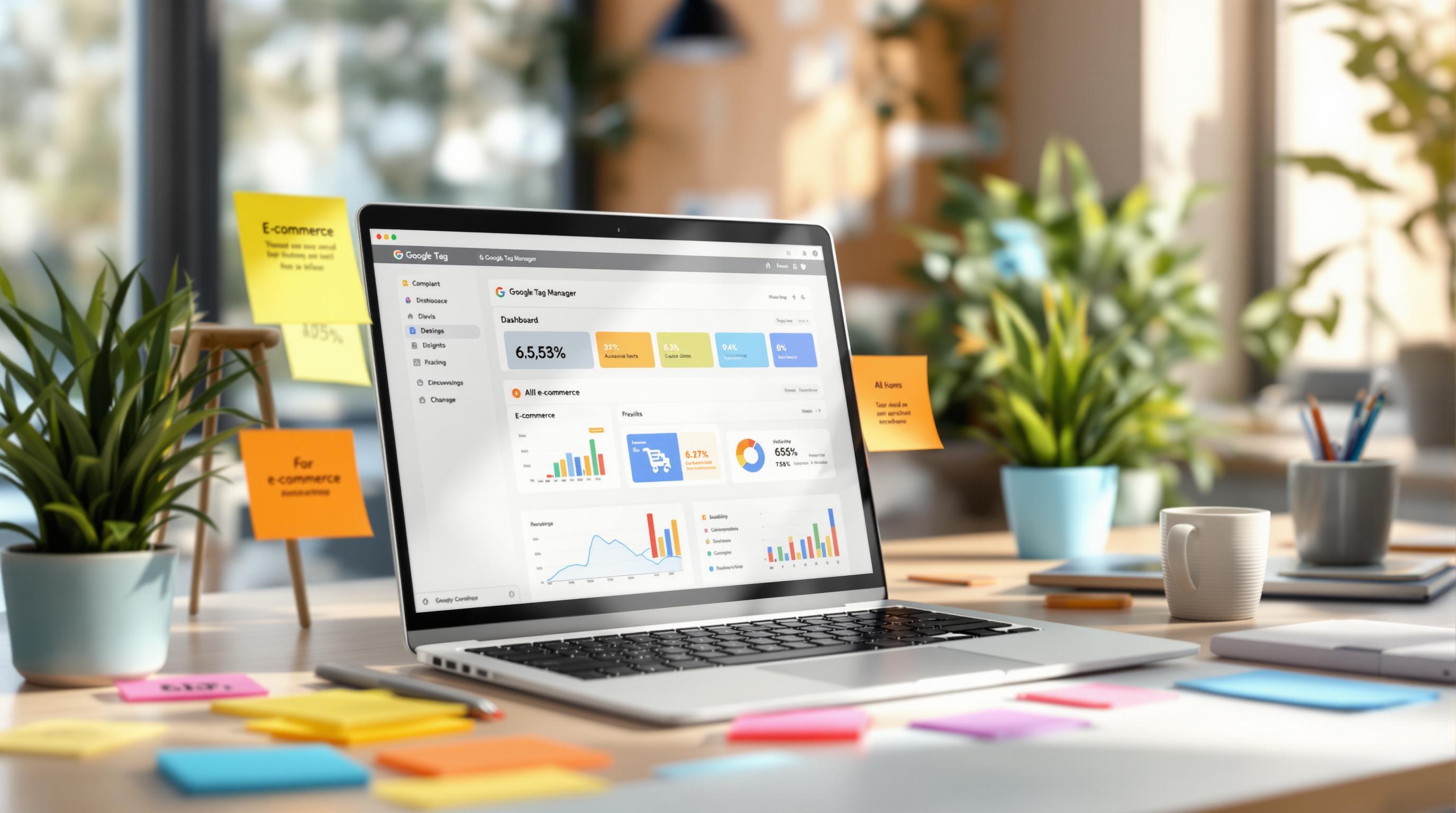Want to understand how users interact with your mobile app? Firebase and Google Analytics make it easier to track key user actions like screen views, purchases, or sign-ups. Firebase collects app data in real-time, while Google Analytics provides tools to analyze it and make smarter decisions.
Here’s a quick breakdown of the process:
- Set Up Firebase: Install the SDK, link your app, and enable Google Analytics.
- Track Events: Use built-in or custom events to monitor user actions like "add_to_cart" or "purchase_completed."
- Analyze Data: Google Analytics helps you study user behavior, segment audiences, and optimize campaigns.
- Improve Marketing: Use event insights for retargeting, funnel analysis, and A/B testing.
Firebase Analytics Tutorial - How to track Mobile Apps
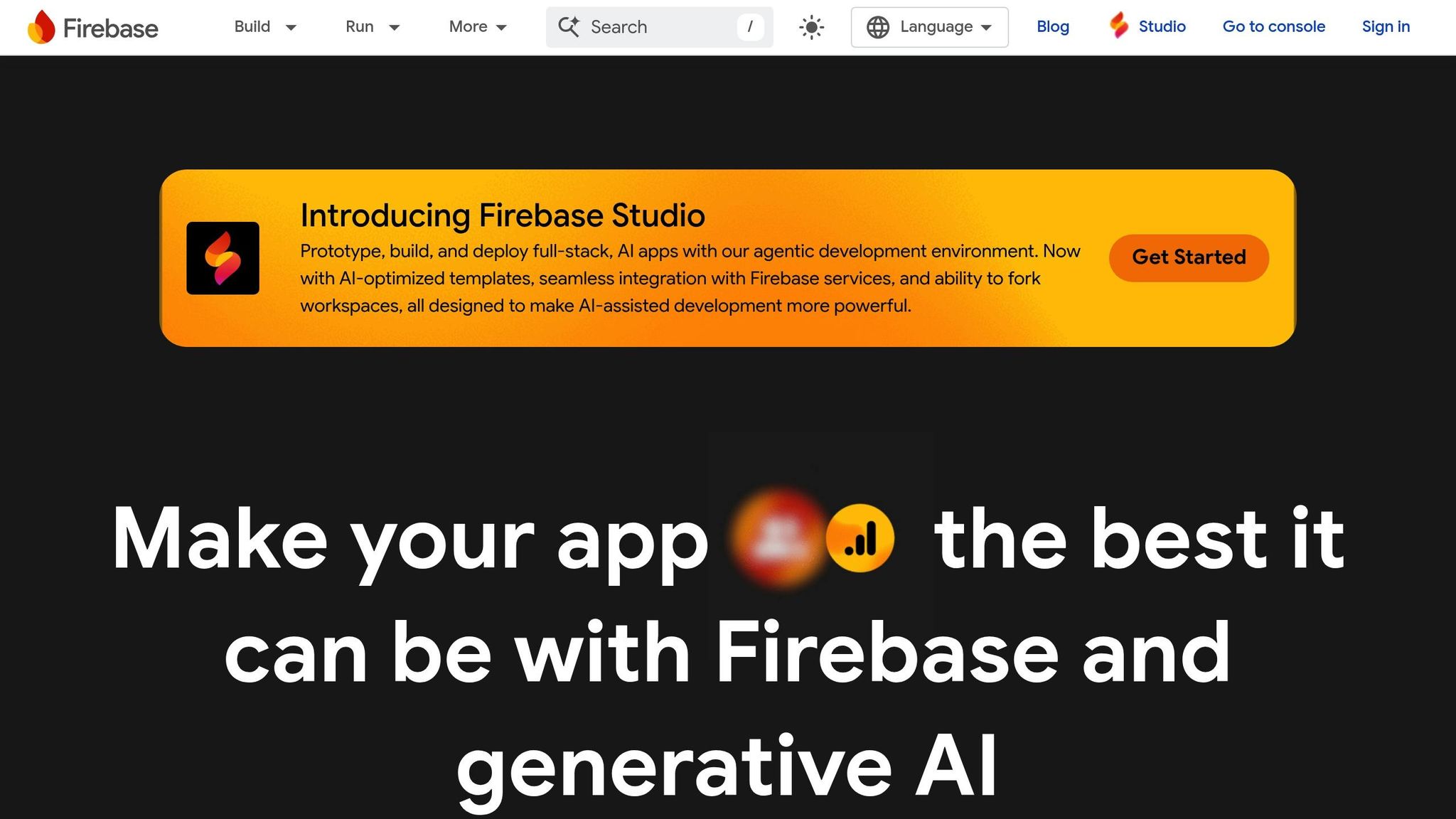
Setup Requirements and Initial Configuration
Getting Firebase up and running for mobile app event tracking involves some key steps to ensure everything is configured correctly. Here’s what you need to know to get started.
Firebase Analytics Requirements
Before diving into the integration, make sure you have a few essentials ready:
- A Google account: You'll need this to access the Firebase Console and Google Analytics. These tools let you manage project permissions and review your analytics data.
- The latest Firebase SDK: This depends on your platform. iOS developers should install the Firebase iOS SDK, while Android developers need the Firebase Android SDK. Staying updated with the latest stable version ensures better performance and access to new features.
- A Firebase project: Think of this as the central hub for your app's analytics data. You’ll set this up in the Firebase Console, where you can manage settings, view collected data, and enable additional services.
- Development tools: iOS developers should use Xcode 10.1 or newer, and Android developers need Android Studio with Gradle. Make sure your app targets at least iOS 9.0 or Android API level 16.
Installing Firebase in Your Mobile App
Once your tools and project are ready, you can integrate Firebase into your app. Here’s how to do it:
- Set up your Firebase project: Head to the Firebase Console and click "Create a project." Pick a name that reflects your app’s purpose - it’ll appear in your analytics reports. During setup, make sure to enable Google Analytics. This connects Firebase to Google Analytics automatically, saving you from manual linking. If you don’t already have a Google Analytics account, you can create one during this step.
-
Register your app: After creating your project, register your app within Firebase. Select your platform (iOS or Android), then provide the required details:
- For iOS, enter your bundle identifier exactly as it appears in your Xcode project.
- For Android, input your package name from the
build.gradlefile.
-
Download the configuration file: Firebase generates a platform-specific configuration file for your app:
- iOS developers get a GoogleService-Info.plist file.
- Android developers receive a google-services.json file.
- iOS: Drag the
GoogleService-Info.plistfile into your Xcode project, ensuring it’s included in the app target. - Android: Place the
google-services.jsonfile in the app-level directory, typically atapp/google-services.json.
-
Install the Firebase SDK:
- For iOS: Use CocoaPods. Add
pod 'Firebase/Analytics'to your Podfile and runpod install. - For Android: Add the Google services plugin and Firebase Analytics dependency to your Gradle files.
- For iOS: Use CocoaPods. Add
-
Initialize Firebase:
- iOS: Call
FirebaseApp.configure()in thedidFinishLaunchingWithOptionsmethod of your AppDelegate. - Android: Use
FirebaseAnalytics.getInstance(this)if needed.
- iOS: Call
Once everything is set up, Firebase automatically begins tracking basic app data, like app opens, screen views, and other interactions - no extra coding required.
Setting Up and Logging Events in Firebase
Once Firebase is installed, the next step is setting up event tracking. Events are essential for monitoring user actions - like taps, purchases, or other interactions - and they provide valuable insights into how users engage with your app.
Defining and Mapping Events
Start by identifying the key user interactions that align with your business goals. Focus on the actions that represent meaningful engagement or conversions within your app.
Firebase automatically logs a set of standard events, but you may need to track additional interactions unique to your app's purpose. For example, in an e-commerce app, you might track product views, items added to the cart, and completed checkouts. In a fitness app, you could monitor workout starts or goal completions.
To simplify the process, Firebase provides a list of recommended events tailored to common app categories like retail, gaming, travel, and e-commerce. These predefined events come with built-in parameters that ensure detailed reporting and compatibility with the latest Google Analytics features. Using these recommended events helps standardize your data and makes it easier to analyze performance trends over time. Beyond these, you can also define custom events to capture interactions specific to your app.
Creating Custom Events and Parameters
If the recommended events don’t fully cover your needs, Firebase allows you to create up to 500 custom event types. These custom events are case-sensitive and give you the flexibility to track unique functionalities in your app.
When naming custom events, follow these best practices:
- Use lowercase letters and underscores instead of spaces or special characters (e.g.,
video_playornewsletter_signup). - Keep names concise but descriptive so their purpose is clear over time.
- Avoid overly generic names like
actionorclickthat lack meaningful context.
Adding parameters to events provides deeper insights. For instance, parameters can capture details like the specific button clicked, the category of a product viewed, or the dollar amount of a purchase. These details make it easier to segment and analyze your data effectively.
Implementing Event Logging in Your App
Firebase’s logEvent() method makes it easy to track events across different platforms. While the implementation varies slightly depending on whether you’re developing for web, iOS, or Android, the overall process is consistent.
Here’s an example for web applications using the JavaScript SDK:
import { getAnalytics, logEvent } from "firebase/analytics";
const analytics = getAnalytics();
logEvent(analytics, 'select_content', {
content_type: 'image',
content_id: 'P12453'
});
In this example, the event logs when a user selects specific content, with parameters specifying the content type and ID. For iOS and Android apps, you can use the respective Firebase SDKs - Swift/Objective-C for iOS or Java/Kotlin for Android - to implement similar tracking. Always ensure that the logging method is called immediately after the user action occurs to maintain accurate tracking.
Finally, test your event implementations thoroughly. Check that event names and parameters are formatted correctly and adhere to best practices to ensure reliable data collection.
sbb-itb-5174ba0
Connecting Firebase Data with Google Analytics
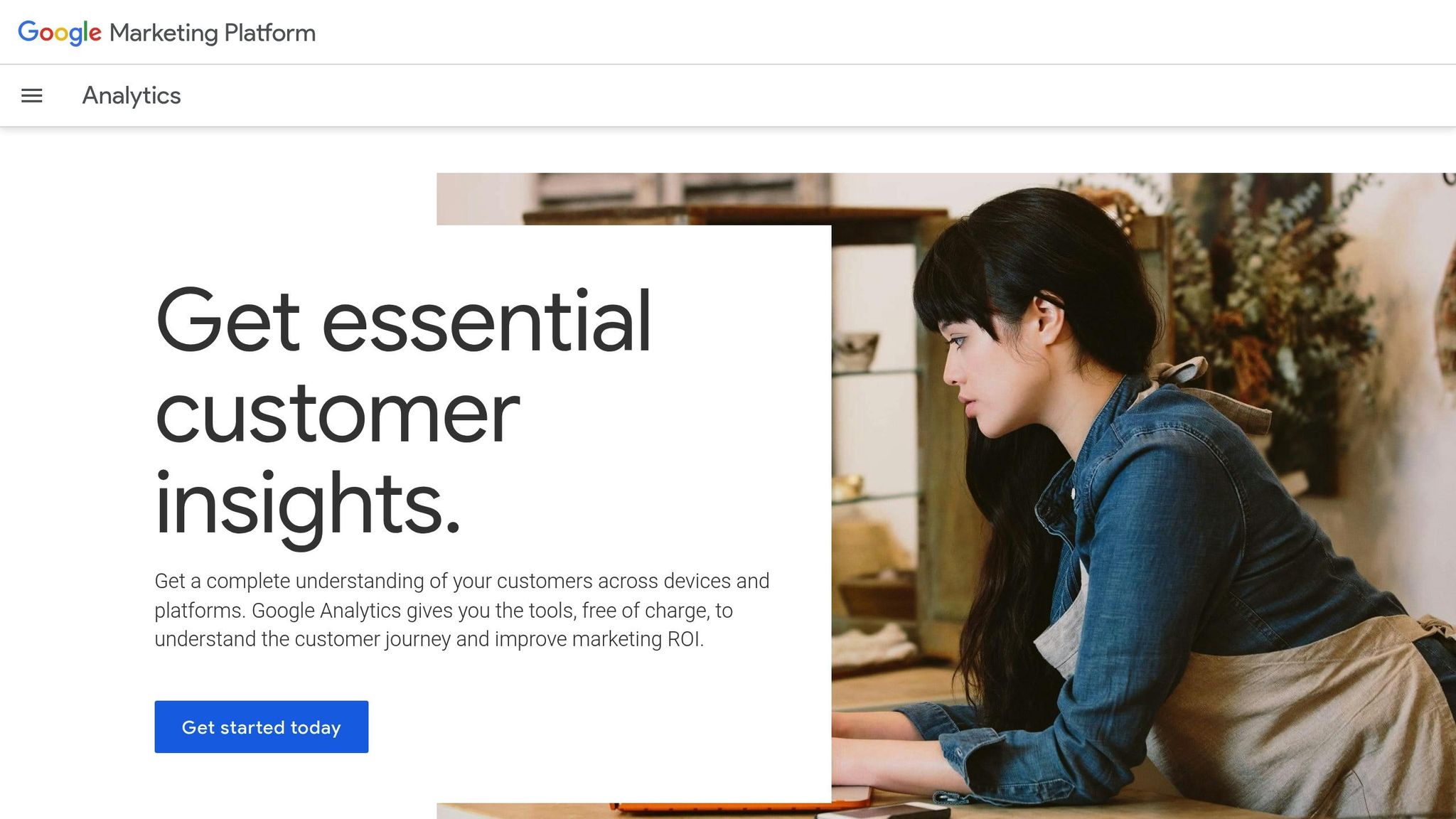
Once you've set up event tracking in Firebase, the next step is to connect it with Google Analytics. This integration allows you to dive deeper into your app's performance and understand how users interact with it.
Linking Firebase to Google Analytics
To link Firebase with Google Analytics, you need to enable Analytics within your Firebase project. You can do this during the initial project setup or later for an existing project. For existing projects, navigate to your Firebase project settings, head to the Integrations tab, and activate Google Analytics. Once connected, the data flow begins, and you can start analyzing the logged events without delay.
Viewing Event Data in Google Analytics
Access your Firebase event data directly through Google Analytics' reporting tools. This lets you identify user engagement trends and evaluate how users are interacting with your app's features, providing valuable insights for optimization.
Using Event Data for Marketing Insights
Firebase event data provides a clear window into user behavior, showcasing engagement trends, drop-off points, and triggers that lead to conversions. This builds on the event tracking framework discussed earlier, offering actionable insights for fine-tuning your marketing efforts.
Audience segmentation becomes more precise with event data. For instance, you can group users based on specific actions, like completing a tutorial versus skipping onboarding. This kind of behavioral segmentation allows you to design campaigns that resonate with each group’s unique needs and preferences.
Conversion funnel analysis is another powerful use case. By tracking events like "product_viewed", "add_to_cart", and "purchase_completed", you can pinpoint where users drop off in the buying process. If you notice a significant drop-off between viewing a product and completing a purchase, you can tweak your strategy to address these pain points effectively.
Attribution insights from event data help you identify which marketing channels bring in the most valuable users. Since user behavior often varies by campaign source, this information is crucial for refining your marketing mix.
Optimizing Campaign Performance with Event Data
Once you have these insights, you can take your marketing strategies to the next level. Event data allows for highly targeted and efficient campaign optimization. For example, custom audiences built around specific event triggers let you retarget users based on their actual in-app behaviors.
Consider creating remarketing campaigns for users who triggered a "cart_abandonment" event but didn’t complete their purchase. These users have already shown interest, making them ideal candidates for reminders or special offers. Similarly, users who engage with high-value features - like "premium_feature_used" - can be targeted with upgrade campaigns to encourage further investment.
Measuring campaign performance becomes more nuanced when you track post-install events. Instead of focusing solely on clicks or installs, you can assess which campaigns attract users who actively engage with your app and offer long-term value. For example, a campaign with a higher cost-per-install might still be worth the investment if it yields users with greater lifetime value.
A/B testing also gets an upgrade when event data is used as a success metric. Instead of just tracking conversion rates, you can test how different campaign messages influence specific in-app behaviors. For instance, you could analyze whether users from one ad variation are more likely to explore premium features or complete onboarding steps.
Budget allocation decisions improve significantly with event data. By analyzing engagement rates across campaigns, you can allocate more resources to channels that drive meaningful user actions, even if their initial acquisition costs are higher. The long-term value of these users often justifies the expense.
Additional Analytics Tools and Resources
To get even more out of your Firebase data, consider expanding your toolkit with specialized mobile analytics solutions listed in the Marketing Analytics Tools Directory. These tools offer advanced capabilities like cohort analysis, real-time monitoring, and predictive analytics, all while integrating seamlessly with Firebase.
Real-time analytics platforms from the directory allow you to monitor event data as it happens, enabling quick responses to user behavior. This is particularly useful during app launches, promotional campaigns, or when rolling out new features.
Enterprise-level analytics tools are designed for handling large-scale event data. They provide advanced reporting features while maintaining compatibility with your existing Firebase event structure, giving you deeper insights without disrupting your workflow.
Business intelligence tools in the directory take your Firebase data a step further by combining it with other business metrics. These platforms are excellent for creating executive-level dashboards and reports, offering a complete view of how app performance ties into broader business goals.
The directory also highlights A/B testing and experimentation tools that work alongside Firebase. These platforms offer advanced segmentation options and statistical significance calculations, helping you make well-informed decisions about app improvements and marketing strategies.
Conclusion
Using Firebase and Google Analytics for mobile app event tracking lays the groundwork for smarter, data-driven marketing strategies. The process starts with integrating the Firebase SDK into your app and linking it to Google Analytics for in-depth analysis.
Carefully plan key events and test logging during development to ensure everything works smoothly before launching. Once your system is up and running, the real value comes from using these insights to refine your marketing efforts.
The benefits are clear: analytics-driven app improvements can increase user engagement by up to 30% and enhance targeted campaign ROI by 20%. By combining Firebase and Google Analytics, raw event data becomes actionable marketing intelligence. You can segment users by behavior, pinpoint high-value actions that contribute to revenue, and evaluate campaign success beyond just install numbers. This approach helps allocate resources more effectively and supports smarter decision-making.
Regularly reviewing analytics is essential to quickly adapt to changes in user behavior and fine-tune your campaigns.
For those wanting to take their analytics game even further, exploring tools like the Marketing Analytics Tools Directory can open doors to advanced solutions. These include real-time monitoring, sophisticated A/B testing, and business intelligence platforms that work seamlessly with your Firebase setup.
FAQs
How can I make sure my Firebase and Google Analytics setup is working correctly for tracking mobile app events?
To make sure your Firebase and Google Analytics setup is tracking mobile app events correctly, start by linking your Firebase project to Google Analytics. You can do this in the Firebase console by navigating to Project Settings > Integrations. Be sure to select or create the appropriate Analytics account during this process. Next, integrate the Firebase SDK into your app. Once installed, it will automatically start gathering basic usage data.
To confirm event tracking is working, check the real-time reports in either Firebase or Google Analytics. For a closer look at live event data, use the DebugView feature in Google Analytics 4. This tool helps you monitor events as they happen and ensures they’re being logged properly. It’s also a good idea to routinely review your data, especially after making changes to your app or SDK settings, to verify everything continues to function as expected.
What are the best practices for naming custom events in Firebase to improve data analysis?
To get the most out of your Firebase custom events and make analysis smoother, here are some tips to keep in mind:
-
Choose clear and descriptive names: Pick event names that directly reflect the action being tracked, like
purchase_completeoruser_signup. This makes the data easier to interpret. -
Stick to consistent naming conventions: Use formats like snake_case or camelCase, and always start with a verb (e.g.,
add_to_cart). This keeps your events organized and easy to read. - Keep names simple and clean: Stick to alphanumeric characters and underscores, ensuring the name starts with a letter. Skip the temptation to cram details into the event name - use parameters for that extra data instead.
By following these steps, you'll set up events that are easy to understand, well-organized, and packed with actionable insights.
How can I use data from Firebase and Google Analytics to improve my app's marketing performance and user engagement?
By diving into event data from Firebase and Google Analytics, you gain a clearer picture of how users interact with your app or website. Metrics like user retention, session duration, and event triggers reveal patterns in behavior and preferences. These insights can fine-tune your marketing efforts, from sharpening ad targeting to crafting personalized messages that resonate with your audience.
On top of that, building custom audiences based on specific user actions lets you deliver content and offers that feel tailor-made. This not only boosts conversion rates but also improves your campaign's ROI. It’s a smart, data-driven way to keep refining both user engagement and marketing strategies over time.