Tracking user actions in your Android app with Firebase is essential for understanding user behavior, improving app performance, and measuring campaign success. Here's a quick rundown of what you need to know:
-
Why Use Firebase Events?
- Understand user interactions (e.g., button clicks, purchases).
- Improve the user experience and app engagement.
- Monitor crash rates and optimize features.
- Measure ad campaign performance and in-app conversions.
-
Getting Started: Requirements
- Create a Firebase project in the Firebase console.
- Register your Android app and download the
google-services.jsonfile. - Add the Firebase SDK to your project via
build.gradle. - Ensure your development environment meets Firebase's compatibility requirements (e.g., latest Android Studio,
minSdkVersion≥ 21).
-
How to Log Events
- Automatic Logging: Tracks basic events like app launches and screen views.
-
Manual Logging: Use
logEvent()to track custom events (e.g., purchases, tutorial completions). Example:Bundle bundle = new Bundle(); bundle.putString("tutorial_name", "getting_started"); mFirebaseAnalytics.logEvent("tutorial_completed", bundle);
-
Testing Your Setup
- Use Firebase DebugView to validate event tracking in real time.
- Test across devices and emulators to ensure consistent performance.
- Troubleshoot common issues like invalid event names or parameter limits.
- Best Practices
When done right, Firebase event tracking provides actionable data for smarter app decisions. Start by setting up the basics, test thoroughly, and always prioritize user privacy.
Getting started with Google Analytics for Firebase with Kotlin and Android - Firecasts
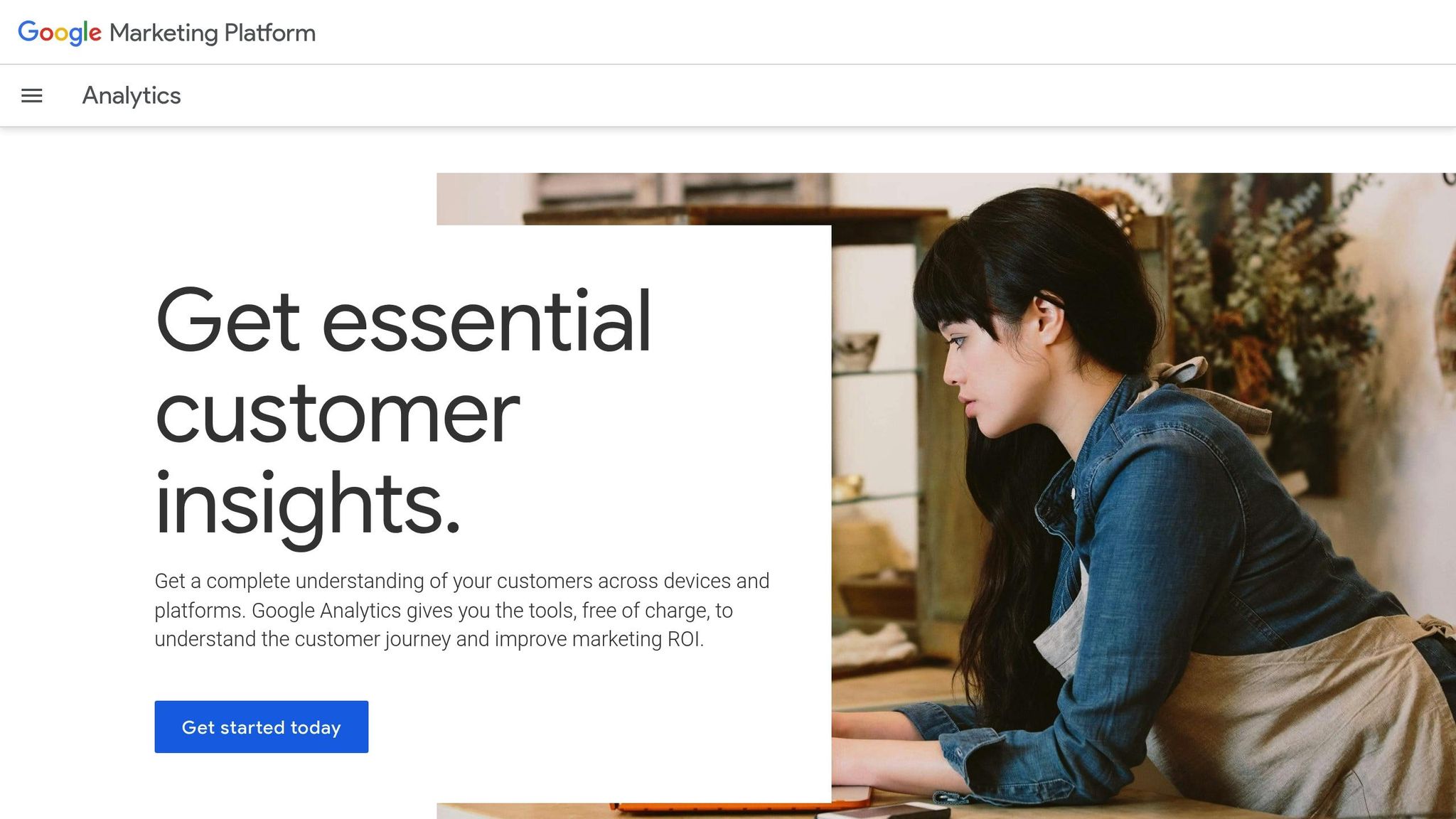
Requirements Before Setting Up Firebase Events
Before diving into Firebase event configuration, there are a few things you need to take care of first. These steps include creating a Firebase project, integrating the SDK, and ensuring your development environment is ready. Completing these tasks in order will help you set up Firebase event tracking without any hiccups.
Create and Set Up a Firebase Project
Start by heading to the Firebase console and creating a new project. This project will act as the central hub for all your app's analytics data. Make sure to give it a name that clearly identifies your Android app.
Next, register your Android app within the Firebase project. During this step, you’ll need to provide your app's package name. Double-check that the package name matches the one in your build.gradle file to avoid any issues.
Once registered, Firebase will generate a google-services.json file. This file is crucial - it allows your app to communicate with Firebase services. Download it and place it in the module directory of your project (usually the "app/" folder). This step is essential to unlock Firebase's features.
Add Firebase SDK to Your Android App
To integrate Firebase into your app, follow these steps:
- Add the Google Services plugin to your project-level
build.gradlefile. - Apply the plugin at the top of your app-level
build.gradlefile by including this line:
apply plugin: 'com.google.gms.google-services' - Add the Firebase Analytics dependency in the dependencies section:
implementation 'com.google.firebase:firebase-analytics:21.3.0'
(Make sure to use the latest version available.)
After making these updates, sync your project. If you run into sync errors, they’re often caused by version conflicts or missing dependencies. Ensure all Firebase libraries you're using are compatible with one another.
Check Development Environment
Before proceeding, confirm that your development environment meets these requirements:
- Update Android Studio to the latest version to avoid compatibility issues with Firebase libraries.
- Set your
minSdkVersionto 21 or higher andcompileSdkVersionto 28 or above in yourbuild.gradlefile. - Use Jetpack (AndroidX) libraries instead of the older support libraries, and ensure the
com.android.tools.build:gradleplugin is version 7.3.0 or later. - Make sure you have a physical Android device or an emulator with Google Play services installed, as Firebase SDKs depend on these services.
- Log in to Firebase using your Google account to access all its features.
Setting Up Firebase Events
Now that your development environment is all set, the next step is configuring Firebase event tracking in your Android app. This includes initializing Firebase Analytics, deciding how to log events, and implementing the tracking code.
Initialize FirebaseAnalytics in Your App
To track events, you first need to create a FirebaseAnalytics instance. Start by importing the Firebase Analytics class at the top of your Java or Kotlin file:
import com.google.firebase.analytics.FirebaseAnalytics;
You can choose to initialize FirebaseAnalytics in each Activity or globally in a custom Application class. If you decide to initialize it within an Activity, declare a private member variable in the onCreate() method like this:
private FirebaseAnalytics mFirebaseAnalytics;
mFirebaseAnalytics = FirebaseAnalytics.getInstance(this);
However, the better option is to create a single global instance in a custom Application class. This way, you avoid having separate instances in each Activity. To do this, extend the android.app.Application class, declare a static FirebaseAnalytics object, and initialize it in the onCreate() method of your custom Application class. Don’t forget to update your AndroidManifest.xml file by referencing your custom Application class in the <application> tag using the android:name attribute.
Automatic vs. Manual Event Logging
Firebase offers two ways to track events: automatic and manual logging.
- Automatic Event Logging: Once you integrate the Firebase SDK, it automatically tracks basic metrics like app opens, first-time launches, and screen views. This gives you a foundation of analytics data without needing extra code.
- Manual Event Logging: This approach lets you explicitly define and track specific user actions, such as button clicks, purchases, or other custom interactions relevant to your app’s goals.
For most apps, a combination of both methods works best. Automatic logging captures general user behavior, while manual logging focuses on the key events that matter most to your app’s performance.
Log Events Using the logEvent() Method
The logEvent() method is the go-to tool for recording custom events. It requires an event name and a Bundle object containing parameters that provide additional details about the event.
Firebase offers predefined event names and parameters for common actions, which integrate seamlessly with Google Analytics. For example, to track a purchase event:
Bundle bundle = new Bundle();
bundle.putString(FirebaseAnalytics.Param.ITEM_ID, "sku_123");
bundle.putString(FirebaseAnalytics.Param.ITEM_NAME, "Premium Subscription");
bundle.putString(FirebaseAnalytics.Param.ITEM_CATEGORY, "subscription");
bundle.putDouble(FirebaseAnalytics.Param.VALUE, 9.99);
bundle.putString(FirebaseAnalytics.Param.CURRENCY, "USD");
mFirebaseAnalytics.logEvent(FirebaseAnalytics.Event.PURCHASE, bundle);
For custom events, you can create your own event names and parameters. For instance, to track when a user completes a tutorial:
Bundle bundle = new Bundle();
bundle.putString("tutorial_name", "getting_started");
bundle.putInt("completion_time_seconds", 180);
bundle.putString("difficulty_level", "beginner");
mFirebaseAnalytics.logEvent("tutorial_completed", bundle);
Keep in mind these limits:
- Each event can have up to 25 parameters.
- Parameter names must be 40 characters or fewer, and string values must be 100 characters or fewer.
Use descriptive and meaningful parameter names to make your analytics easier to interpret later.
Lastly, always test your event logging setup before releasing your app. Note that it may take up to 24 hours for events to appear in the Firebase console. Use Firebase’s debugging tools to validate your implementation and ensure everything is working as expected.
Testing and Fixing Firebase Event Implementation
Before rolling out your app, it's crucial to test and verify that your Firebase event logging works as intended. Firebase offers several tools to help you debug and fine-tune your implementation in real time.
Using DebugView in Firebase Console
DebugView is a handy tool for checking your Analytics setup during development. It lets you see raw event data from your app almost instantly, making it easier to spot mistakes and confirm that everything is being tracked as expected.
As noted in the Google Analytics for Firebase Documentation:
"DebugView enables you to see the raw event data logged by your app on development devices in near real time. This is very useful for validation purposes during the instrumentation phase of development and can help you discover errors and mistakes in your Analytics implementation and confirm that all events and user properties are logged correctly." - Google Analytics for Firebase Documentation
To enable DebugView on an Android device, connect it to your computer and run this ADB command:
adb shell setprop debug.firebase.analytics.app PACKAGE_NAME
Replace PACKAGE_NAME with your app's package name (e.g., com.yourcompany.yourapp). To turn off debug mode, use:
adb shell setprop debug.firebase.analytics.app .none.
Once debug mode is enabled, open the Firebase console, go to Google Analytics, and select DebugView from the dropdown next to StreamView (or find it under the Admin section in Data Display). DebugView provides an overview of event data by the minute and second, alongside a list of top events and user properties. If multiple devices are in debug mode, you can filter data by selecting a specific device in the DEBUG DEVICE menu.
Unlike regular analytics data, which uploads hourly to save battery, debug mode sends data immediately. This ensures DebugView data doesn’t inflate your actual metrics.
After confirming that events are logged correctly in DebugView, expand your testing to cover various devices and scenarios.
Testing on Devices and Emulators
Once DebugView validates your setup, it's time to test in real-world conditions. Use both physical devices and emulators to ensure consistent performance.
- Physical Devices: These provide a more realistic view of user behavior. Test on a variety of devices with different Android versions, screen sizes, and hardware capabilities. Also, check how events behave under different network conditions, such as slow connections or offline modes.
- Emulators: Emulators let you simulate specific environments and edge cases that might be difficult to replicate on physical devices. Create emulator instances with varying API levels, RAM sizes, and network speeds. They’re especially useful for testing scenarios like low memory or specific API behaviors.
When testing, focus on complete workflows rather than isolated events. For example, in an e-commerce app, test the entire purchase process: browsing, adding items to the cart, checking out, and completing the order. Confirm that event parameters like currency values (e.g., "$9.99"), item IDs, and custom fields are logged correctly in DebugView.
Finding and Fixing Common Errors
Several common issues can disrupt Firebase event logging. Knowing these beforehand can save you hours of debugging:
- Invalid Event Names: Event names must follow Firebase's rules - 40 characters or fewer, no spaces, no starting with numbers, and only letters, numbers, and underscores allowed. If events don’t show up in DebugView, double-check the formatting.
- Parameter Limits: Each event can have up to 25 parameters. Parameter names must be 40 characters or fewer, and string values should not exceed 100 characters. Exceeding these limits can cause events to be silently dropped.
-
Initialization Timing: Ensure that your
FirebaseAnalyticsinstance is fully initialized before callinglogEvent(), particularly in fast-loading activities or background services. - Connectivity Issues: Firebase caches events locally when offline, but persistent network problems can lead to dropped events. Test under poor network conditions or in airplane mode to ensure events are queued properly.
- Parameter Data Types: Using incorrect data types for parameters can cause issues. For example, use strings for text, doubles for decimal numbers, and integers for whole numbers.
- Device-Specific Problems: Certain devices, like some Samsung models with aggressive battery optimizations, might interfere with Firebase services. Testing across multiple devices can help identify platform-specific issues.
sbb-itb-5174ba0
Best Practices for Firebase Event Tracking
Getting Firebase event tracking right is essential for collecting data that's both useful and compliant with privacy regulations. By following best practices, you can ensure your analytics data is accurate, actionable, and respects user privacy. Here’s how to set up event tracking effectively.
Follow Firebase Event Naming Rules
Using consistent naming conventions is the cornerstone of reliable analytics. Firebase enforces specific rules: event names can have up to 40 characters, must use only letters, numbers, and underscores, and cannot start with numbers or spaces. Sticking to these rules is just the start - create your own naming system to make your data even clearer.
Choose descriptive names that explain the action behind the event. For instance, purchase_completed is far more useful than generic names like event_1 or buy_now. Group related events with prefixes for better organization. For example, events like onboarding_started, onboarding_step_completed, and onboarding_finished clearly belong to the onboarding process.
It’s also crucial to follow Firebase’s parameters guidelines. Each event can include up to 25 parameters, with names capped at 40 characters and string values limited to 100 characters. When tracking monetary values, always include currency details using the currency parameter and ISO 4217 codes, such as "USD" for U.S. dollars.
Avoid renaming events or changing parameter structures once your app is live. Analytics tools treat renamed events as entirely new ones, which can fragment your data and make it harder to analyze trends. If changes are unavoidable, plan a migration strategy to preserve historical data.
Document Your Event Tracking Plan
A well-documented tracking plan keeps everyone on the same page and avoids confusion. Create a detailed document listing every event your app tracks, including when it’s triggered, the parameters it uses, and the purpose behind tracking it. This resource is invaluable for onboarding new team members or troubleshooting analytics issues down the line.
Your plan should include the exact names of events and parameters, their expected data types, and examples of the values you expect to collect. For example, if you’re tracking a video_watched event, specify that the video_duration parameter is an integer in seconds, while the video_category parameter is a string like "tutorial" or "product_demo."
Keep your documentation up to date whenever you modify your tracking setup. Use version control to track changes so you can easily identify when discrepancies in your analytics began. This also ensures marketing teams have a clear understanding of the data they’re working with.
Consider using a shared spreadsheet or document that both technical and marketing teams can access. Include columns for event names, descriptions, parameters, implementation status, and any special notes. This collaborative approach minimizes duplication, ensures clarity, and supports compliance with privacy regulations.
Follow Privacy Regulations
Accurate tracking isn’t just about good data - it’s also about protecting user privacy. To comply with laws like GDPR and CCPA, you’ll need to implement consent management and limit data retention.
Always collect user consent before enabling Firebase Analytics. Users must have the option to withdraw consent, and your app should respect their choice. Be transparent about what data you collect and how it’s used. Your privacy policy should clearly state that you use Firebase Analytics, detail the data collected, and explain how long it’s retained.
Avoid gathering unnecessary personal information. For instance, instead of logging email addresses, use hashed identifiers or anonymized user IDs that can’t be easily traced back to individuals.
Adjust your data retention settings in Firebase to suit your business needs. While the default is 14 months, you can reduce it to 2 months for a lower privacy risk. Shorter retention periods demonstrate a commitment to data protection principles.
Conduct regular privacy audits - quarterly is a good rule of thumb. These reviews help you spot unnecessary data collection and ensure your tracking remains compliant as your app evolves. Remove or revise events that collect excessive information, and update your privacy documentation to reflect any changes. This proactive approach helps maintain trust with your users and keeps you aligned with data protection standards.
Conclusion: Key Points for Setting Up Firebase Events
To wrap things up, here are the main highlights for effectively setting up Firebase events on Android:
- Start with the basics: Ensure your project is properly set up, the Firebase SDK is integrated, and your development environment is ready to go. A solid foundation is critical.
- Master event logging: Take advantage of automatic logging for general data collection, and use
logEvent()to track specific user actions that matter most to your app. - Test thoroughly: Use DebugView and test on multiple devices to confirm that your event tracking works consistently and reliably.
- Keep things organized: Stick to a consistent naming convention for your events and maintain clear documentation to avoid confusion and ensure accurate data analysis.
- Prioritize user privacy: Always secure user consent, implement appropriate data retention policies, and perform regular audits to stay compliant and transparent.
When done right, a well-configured Firebase setup can provide actionable insights to guide smarter decisions. For additional tools to enhance your analytics, check out the Marketing Analytics Tools Directory.
FAQs
How do I make sure my Firebase event tracking setup complies with privacy laws like GDPR and CCPA?
Ensuring Compliance with Privacy Laws When Using Firebase Event Tracking
When using Firebase event tracking, it's crucial to align with privacy laws like GDPR and CCPA. Start by securing explicit user consent before collecting any data. Your app should also feature a straightforward and easily accessible privacy policy that explains how user data is collected, used, and stored.
Take advantage of Firebase's built-in privacy tools, such as disabling advertising personalization and restricting data sharing. These features can help you stay within legal boundaries while respecting user privacy.
It's also important to regularly review Firebase's data processing terms and ensure your app complies with the latest privacy requirements. Strengthen your app's security measures to protect user data and meet your legal obligations. Staying ahead with privacy practices not only ensures compliance but also helps build trust with your users.
Why aren’t my Firebase events showing up in DebugView on Android, and how can I fix this?
If you're not seeing your Firebase events in DebugView on Android, it’s usually tied to setup or configuration issues. Some common culprits include a misplaced or outdated google-services.json file, not enabling debug mode on your device, or using event names and parameters that don’t align with Firebase’s rules.
Here’s how to troubleshoot:
- Enable Debug Mode: Make sure debug mode is active on your device. You can use the
adb shell setpropcommand to turn it on if needed. - Check Your Configuration: Confirm that your app is linked to the correct Firebase project and that the
google-services.jsonfile is in the right spot and up-to-date. - Review Event Names and Parameters: Ensure that your event names and parameters comply with Firebase’s guidelines to avoid any issues.
Also, make sure you’re testing on the right device and network. Once you’ve double-checked everything, restart your app and revisit DebugView to see if your events are now being tracked in real-time.
Why should I create a global instance of FirebaseAnalytics in a custom Application class instead of initializing it in each Activity?
When building an app, it’s a good idea to create a global instance of FirebaseAnalytics in a custom Application class. This follows the singleton pattern, ensuring there's only one instance of FirebaseAnalytics running throughout the app. Why does this matter? It helps you avoid problems like inconsistent data collection, redundant setups, or wasting memory.
By setting up FirebaseAnalytics in the Application class, you make sure it’s ready to log events the moment your app launches. This not only simplifies event tracking across different activities but also keeps your app running smoothly and efficiently.


