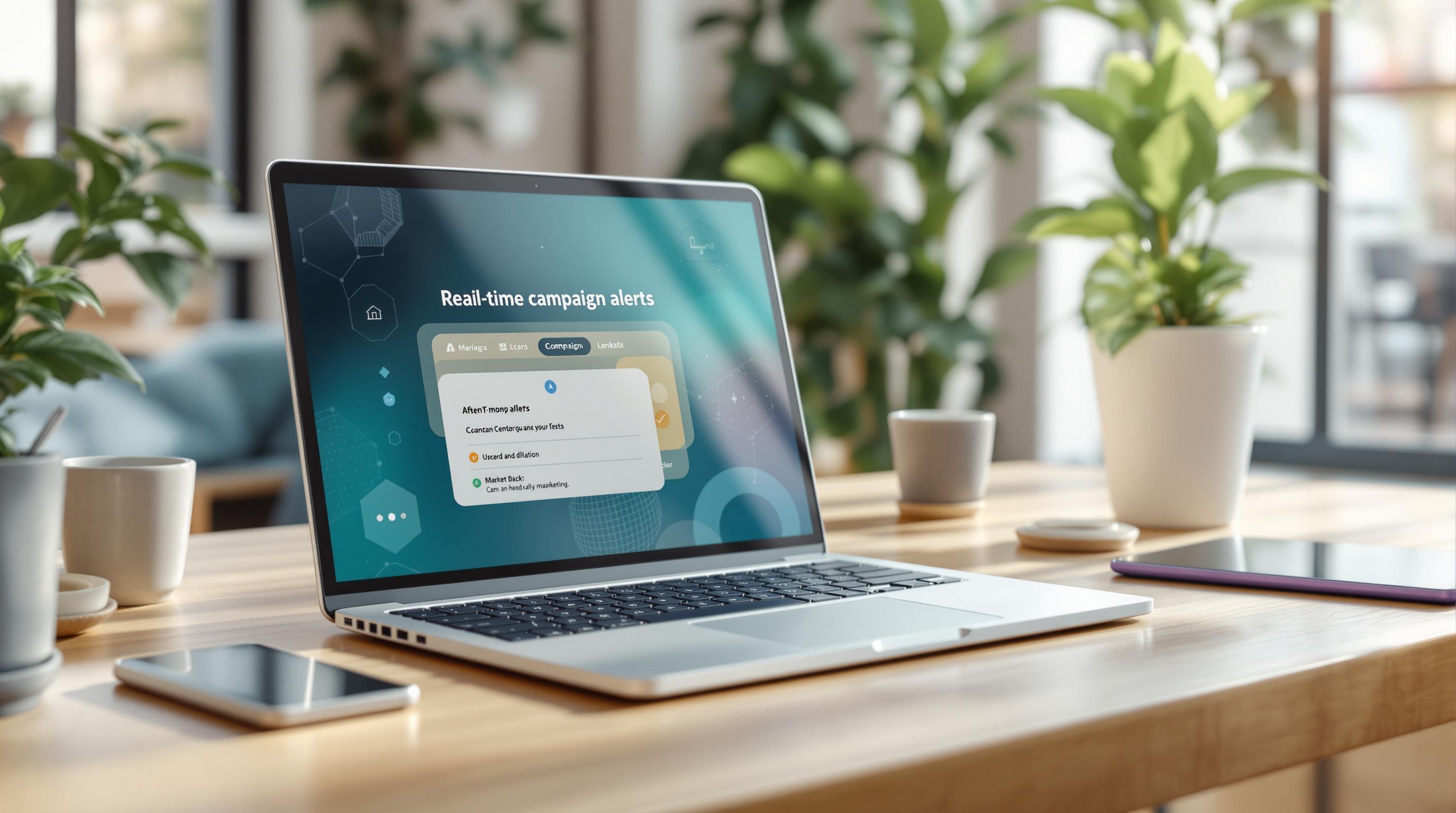Event tracking helps you understand how users interact with your site - whether they’re clicking buttons, submitting forms, or completing purchases. But setting it up can get tricky, and errors like duplicate tracking codes or broken tags can mess up your data. Here’s a quick rundown of the most frequent issues and how to fix them:
- Messy Event Names: Inconsistent labels (e.g., "button_click" vs. "click-button") make reporting harder.
- Tags Not Firing: Misconfigured triggers or unpublished changes in Google Tag Manager (GTM) often cause this.
- Duplicate Codes: Placing GA4 tags in multiple spots inflates your data.
- Privacy Barriers: Ad blockers or misconfigured consent banners can block tracking.
- Cross-Domain Tracking Problems: Issues with session continuity when users move between domains.
Fixes:
- Standardize Event Names: Use clear, simple naming conventions.
- Test Tags in GTM: Use Preview Mode to verify triggers and publish changes.
- Audit Tracking Codes: Remove duplicates and manage all tags centrally via GTM.
- Set Up Consent Banners: Ensure analytics only runs after user consent.
- Configure Cross-Domain Tracking: Connect domains in GA4 settings to maintain session flow.
Accurate tracking ensures you get clean data for smarter marketing decisions. Regular testing, audits, and tools like GTM Preview Mode or Google Analytics Debugger can help you stay on track.
Google Analytics key events not working? Here are the solutions
Common Event Tracking Errors
Even seasoned marketers can stumble when setting up event tracking. These missteps can compromise your data and lead to flawed insights. By recognizing common mistakes, you can sidestep errors that may hurt your marketing efforts.
Poor Event Naming Conventions
Inconsistent event names can wreak havoc on your analytics. Teams often start with a clear plan, but over time, naming conventions become chaotic. For instance, you might find events like "button_click" used across various pages or campaigns but formatted inconsistently.
This lack of uniformity makes it tough to generate meaningful reports or set up accurate conversion tracking. Overly detailed or mismatched labels - like "form_submit_contact_us_page_header" versus "contact-form-submission" - can create data silos that are nearly impossible to analyze together.
Special characters, such as periods or slashes, can also cause issues. Analytics platforms like GA4 may misinterpret these characters, preventing events from appearing correctly in your reports. Poor naming not only clutters your data but also complicates audience building, custom conversions, and automated alerts, wasting valuable time.
Event Tags Not Firing
A common problem in Google Tag Manager (GTM) is misconfigured triggers that prevent tags from firing. For example, a trigger might be set to fire on "All Pages" instead of specific URLs, or it could rely on a CSS selector that doesn’t exist on your site. These errors often go unnoticed in GTM’s interface.
Another frequent issue is forgetting to publish changes. Teams may test event tracking extensively in GTM’s preview mode but fail to make the updates live, leaving events functional only during testing.
JavaScript errors can also disrupt tag execution. Broken code or conflicting scripts might prevent GTM from loading, especially on sites with multiple third-party tools or custom checkout processes. Timing issues add another layer of complexity - events tied to button clicks might fail if the button loads after the page render, a common challenge with AJAX content or single-page applications.
Duplicate Tracking Code Installations
Duplicate GA4 tags can inflate your data and lead to misleading reports. This often happens when tracking codes are embedded directly in the website’s HTML and also implemented through GTM. As a result, user actions may be recorded multiple times, throwing off your traffic and conversion metrics.
Plugins that automatically install Google Analytics tracking codes can also cause duplication if additional codes are manually added. The result? Overstated conversion numbers that distort ROI calculations and make it harder to evaluate campaign success.
Consent Management and Privacy Blockers
Ad blockers, used by a large share of U.S. internet users, don’t just block ads - they can also stop analytics scripts from loading. Tools like uBlock Origin and AdBlock Plus are known to interfere with Google Analytics and GTM, leading to gaps in your tracking data.
Consent banners, if misconfigured, can block tracking until users opt in. Even after consent is given, some banners fail to reinitialize tracking scripts, meaning subsequent user actions go unrecorded. Privacy regulations like GDPR and CCPA further complicate matters, as overly strict consent settings can unintentionally block necessary analytics tracking.
Cross-Domain Tracking Issues
When users navigate between domains within your digital ecosystem, misconfigured cross-domain tracking can disrupt session continuity. For example, if your main site is "example.com" and your checkout is hosted on "shop.example.com", improper settings may treat these as separate visits, breaking the user journey.
Third-party payment processors like PayPal, Stripe, or Square add another challenge, as they often redirect users to external domains during checkout. Without proper cross-domain tracking, you lose visibility into the full conversion path, making it harder to attribute results to the right marketing efforts.
Modern browser restrictions on referrer policies further complicate the issue, as they limit the sharing of referrer data between domains. SSL mismatches between domains - such as one using HTTPS and the other HTTP - can also block data sharing, leading to gaps in attribution reporting.
These issues are particularly problematic for e-commerce and lead generation campaigns, where conversions often span multiple domains. Without accurate cross-domain tracking, measuring the success of your marketing channels and optimizing your funnel becomes a guessing game.
How to Fix Common Errors
Once you've identified common event tracking errors, you can apply these fixes to keep your analytics running smoothly.
Creating Standard Event Names
Start by establishing a consistent naming system for your events. Use lowercase letters and underscores to separate words, like form_submit or video_play. Keep event names under 40 characters and avoid using special characters such as periods, slashes, or spaces, as these can lead to parsing issues in GA4.
Organize your event names around categories that align with your business structure. For example:
- For e-commerce: purchase_complete, cart_add, checkout_start
- For lead generation: form_submit_contact, form_submit_demo, form_submit_newsletter
Document these naming conventions in a shared spreadsheet. Include columns for the event name, a brief description, and any implementation details. Make it a habit to update this document whenever new events are added, and encourage your team to consult it before creating new tracking codes.
Once your naming conventions are set, you can move on to resolving tag firing issues.
Fixing Tag Firing Problems
Use Google Tag Manager (GTM) Preview Mode to test your tags. Navigate to the target pages and trigger the events. If the tags don’t fire, double-check your trigger conditions.
A common error is setting a trigger to fire on "Page View" when it should fire on "Click - All Elements." For form submissions, use "Form Submission" triggers instead of generic click triggers. To ensure your CSS selectors are accurate, inspect the page elements using your browser's developer tools.
Timing issues can also interfere with tag firing. For elements that load after the page initially renders, enable the "Wait for Tags" option in your trigger settings. This allows GTM to detect the elements before firing the tags.
Don’t forget to publish your changes after testing. Many marketers overlook this step, leaving their events functional only in preview mode. After publishing, test again in a private browsing window to confirm the tags work for regular visitors.
Once your tags are firing correctly, address any duplication issues in your tracking setup.
Removing Duplicate Tracking Codes
To locate duplicate tracking codes, audit your site's source code and network requests. Search for terms like gtag, ga(, GTM-, and googletagmanager in your HTML or use the Network tab in your browser's developer tools.
If you’re using WordPress or another CMS, disable automatic plugin installations for analytics. Plugins like Yoast or RankMath often include Google Analytics features that can conflict with manual setups. Turn off these features if you’re managing tracking through GTM.
Adopt a centralized tracking approach by removing all hardcoded analytics snippets and managing everything through Google Tag Manager. This method prevents future duplication and gives you greater control over your tracking.
Setting Up Consent Banners
Configure your consent management platform to pause analytics tracking until users give their consent. Tools like OneTrust or Cookiebot can integrate directly with GTM using pre-built templates.
Enable consent mode in Google Analytics 4 to collect anonymous data when users decline cookies. This ensures privacy preferences are respected while still gathering some basic analytics data. Set up consent mode within your GTM container.
Clear cookies and test in GTM Preview Mode to verify that tags only fire after consent is granted. To further optimize, create separate triggers for users who accept tracking versus those who decline. This allows you to implement tailored measurement strategies based on consent status, ensuring compliance while maximizing data collection from consenting users.
Configuring Cross-Domain Tracking
Set up cross-domain measurement in your GA4 property settings by listing all domains in your ecosystem. Add these domains to your GA4 configuration and trigger settings, separating them with commas to ensure user sessions remain connected as they navigate between sites.
Test the cross-domain setup by using GA4’s real-time reports. As you move between your domains, you should see a single session that continues seamlessly across domain boundaries. Pay extra attention to checkout processes or third-party integrations that redirect users to external domains.
For payment processors like Stripe or PayPal, collaborate with your developer to handle referrer issues. Many payment platforms allow custom parameters to maintain session continuity when users return to your site after completing their transaction.
With these fixes in place, you’re ready to test and validate your event tracking configuration.
sbb-itb-5174ba0
Testing and Debugging Methods
Thorough testing is your first line of defense against event tracking errors making their way to your live site. By using structured testing methods, you can catch potential problems early and ensure your data collection stays accurate.
Using GTM Preview Mode
Start by using the Preview mode in Google Tag Manager (GTM). After clicking the "Preview" button, open your website to access the debugging panel. This panel shows you which tags are firing during different interactions.
Every time you click a button, submit a form, or trigger an event, check the Tags Fired section to confirm your custom events are working as expected. If you don’t see the event listed, head over to the Tags Not Fired section to troubleshoot what went wrong.
The Variables tab is another helpful tool - it lets you inspect the data GTM collects during interactions. For example, you can verify if form fields are passing the correct values as event parameters or if URLs are accurate in cross-domain setups. Additionally, the Console tab can help you identify JavaScript errors that might be preventing your tags from firing properly.
To ensure you’re capturing all interactions, test various user actions. Once adjustments are made, double-check your setup by viewing real-time reports in Google Analytics.
Real-Time Reporting in Google Analytics
Google Analytics' real-time reports provide immediate feedback on your event tracking. Navigate to Reports > Real-time > Events to monitor live user interactions.
If an event doesn’t appear within 30 seconds, double-check your GA4 measurement ID and confirm your GTM tags are published correctly. The real-time user count is also a useful metric - if you see multiple active users when you’re the only one testing, duplicate tracking codes might be inflating your data. Conversely, if your test actions don’t register, it’s a sign that your tracking setup needs fixing.
Real-time reports can also highlight consent management issues. For instance, test scenarios where cookies are disabled or user consent is declined. This ensures your tracking respects privacy settings while still collecting appropriate data.
Setting Up Automated Alerts
Manual testing is essential, but automated alerts can help you monitor tracking issues continuously. Use Google Analytics to set up custom alerts that notify you when key metrics behave abnormally, such as sudden drops in sessions, conversion events, or revenue.
For example, configure alerts for unexpected changes in bounce rate or session duration. A sharp spike in bounce rate might indicate a tracking issue, while unusual shifts in session duration could signal problems with event timing.
To address critical issues quickly, set up email notifications for these alerts. This ensures your team is informed immediately, even during weekends or off-hours, so someone can take action without delay. Alerts can be tested in a staging environment to ensure they work as intended before applying them to live data monitoring.
Event Tracking Tools and Resources
When it comes to fixing issues with your event tracking setup, having the right tools can save you a lot of time and frustration. While Google Analytics and Tag Manager come with built-in debugging features, there are several specialized tools and resources that can simplify troubleshooting and help you find effective solutions.
Marketing Analytics Tools Directory
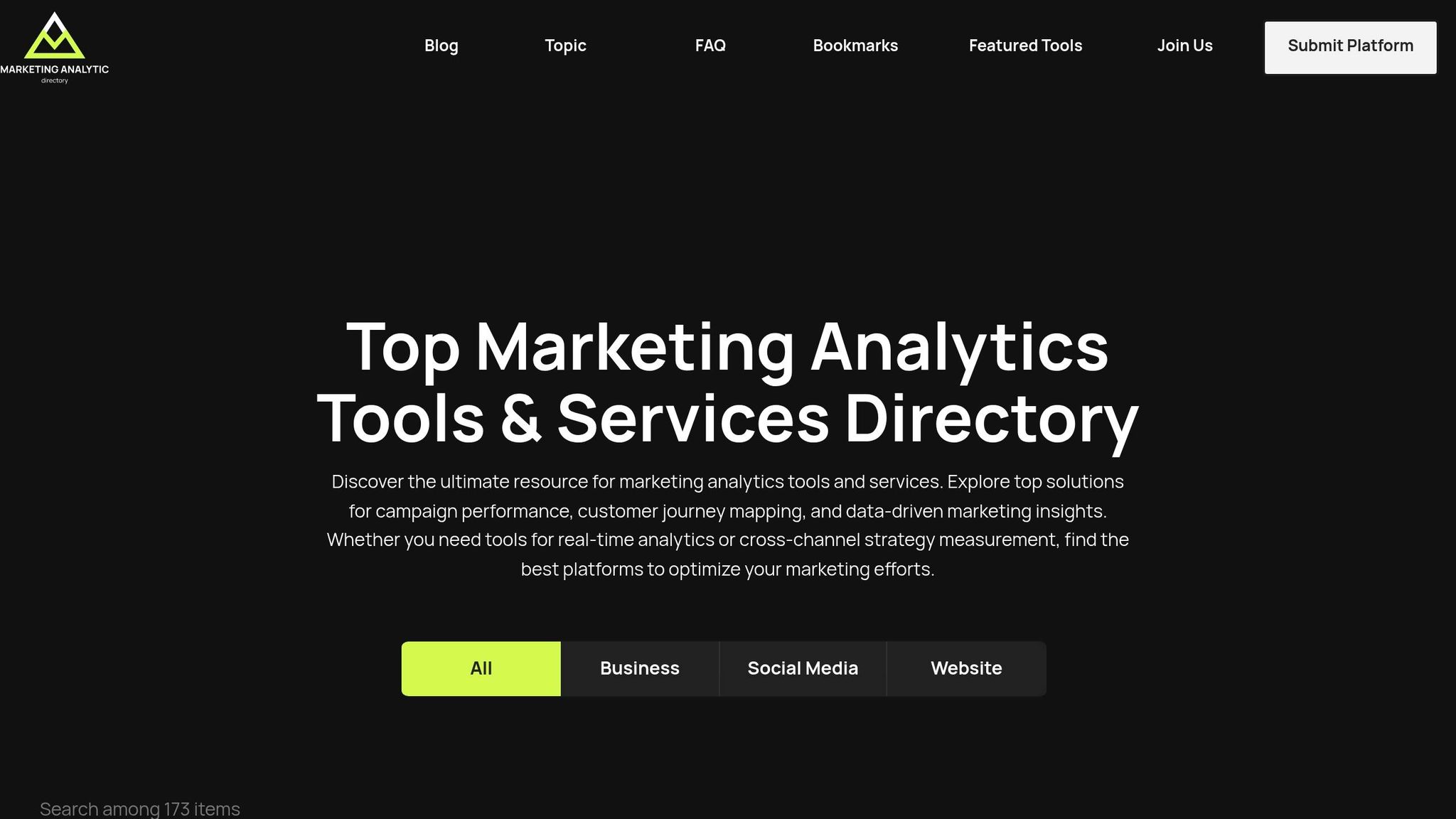
The Marketing Analytics Tools Directory is a valuable resource for exploring and comparing various analytics tools, data solutions, and professional services. It organizes tools into categories like real-time analytics, campaign performance tracking, A/B testing, and business intelligence. Whether you're a small business or a large enterprise, the directory offers both free and premium listings to match your needs.
If you're struggling with event tracking issues, this directory makes it easier to find tools that align with your analytics setup and work seamlessly with platforms like Google Analytics or Tag Manager.
But the directory is just one piece of the puzzle. There are also several debugging tools that can take your troubleshooting to the next level.
Other Debugging Tools
Browser extensions and third-party tools can significantly speed up your debugging process. For example, the Google Analytics Debugger Chrome extension provides detailed console logs that show exactly what data is being sent to your Analytics property. If your events aren't firing, this tool reveals the parameters and timing of each tracking call, helping you pinpoint the problem.
Another useful tool is Tag Assistant Legacy, which checks for common setup errors like missing tracking codes, incorrect property IDs, or duplicate installations.
For more advanced troubleshooting, tools like Charles Proxy and Fiddler allow you to monitor and analyze network traffic between your website and analytics servers. These are especially helpful for identifying if tracking calls are being blocked or altered by privacy tools.
The GTM Variable Inspector Chrome extension is another great resource. It shows all Google Tag Manager variables in real time as you browse your site, making it easier to identify issues like custom variables not capturing the correct values, which can lead to incomplete or incorrect event parameters.
For developers working on custom tracking setups, Google's Measurement Protocol Validation Server is a must-have. It lets you test tracking calls before they go live, catching formatting errors or missing parameters during the development phase.
Conclusion
Getting event tracking right is essential for making informed marketing decisions. Even small errors - like messy naming conventions, tags that fail to fire, duplicate tracking codes, privacy compliance oversights, or cross-domain tracking issues - can create significant gaps in your data.
The good news? Most of these problems have simple fixes. By sticking to consistent naming standards, running thorough tests, conducting regular audits, and setting up proper consent management, you can prevent many tracking headaches before they skew your data.
It’s also important to remember that debugging isn’t a one-and-done task. It’s an ongoing effort. Tools like real-time reporting in Google Analytics, automated alerts, and reliable debugging software should be part of your workflow. These help you spot issues early and keep your data streams clean and accurate.
Once you’ve nailed the basics, expanding your analytics toolkit can make your process even smoother. For advanced tracking challenges or to explore new tools, the Marketing Analytics Tools Directory is a great resource. It offers a wide range of analytics tools, data solutions, and professional services tailored to both small businesses and large enterprises. Whether you’re after real-time insights, campaign tracking, or business intelligence platforms, you’ll find options categorized to fit your needs.
Accurate tracking data is the backbone of effective digital marketing. By fine-tuning your event tracking, you equip your marketing strategies with reliable, actionable insights that drive better decisions.
FAQs
How can I keep event names consistent across teams and projects?
To keep event names consistent across teams and projects, it's essential to establish clear, standardized naming conventions. Define rules for formatting - like whether to use camelCase or snake_case - and decide on verb tenses and descriptive naming that everyone can easily understand. Once these standards are set, document them thoroughly and share them with your team to ensure everyone is on the same page.
It's also a good idea to conduct regular reviews and audits to spot and fix inconsistencies early. Tools such as Google Tag Manager can simplify this process by letting you use predefined templates for event names, helping enforce consistency. Staying organized and proactive minimizes confusion and makes collaboration smoother across teams.
How can I set up cross-domain tracking to keep sessions consistent?
To keep user sessions intact across multiple domains in Google Analytics 4 using Tag Manager, the first step is to include all relevant domains in your cross-domain tracking setup. This ensures the _gl parameter is shared between domains, allowing user IDs to transfer smoothly.
Next, make sure your tags are set to use the same cookie domain across all websites. Also, double-check that every page is tagged correctly. These steps are crucial for avoiding self-referrals and session duplication, which can disrupt accurate tracking of user behavior across domains.
How do privacy laws like GDPR and CCPA affect event tracking, and how can I stay compliant while collecting data?
Privacy laws like the GDPR and CCPA require businesses to put user consent, transparency, and data protection at the forefront when tracking events. These regulations make it clear: users must give explicit permission before their data is collected, and they need to know exactly how that data will be used.
To comply, make sure you have clear consent banners or pop-ups in place, give users an easy way to opt out, and limit data collection to only what’s necessary for your objectives. Choose tools and platforms that align with these privacy rules, and ensure any data collected is stored securely. Additionally, maintaining detailed records of your data collection practices is crucial to proving compliance with these regulations.