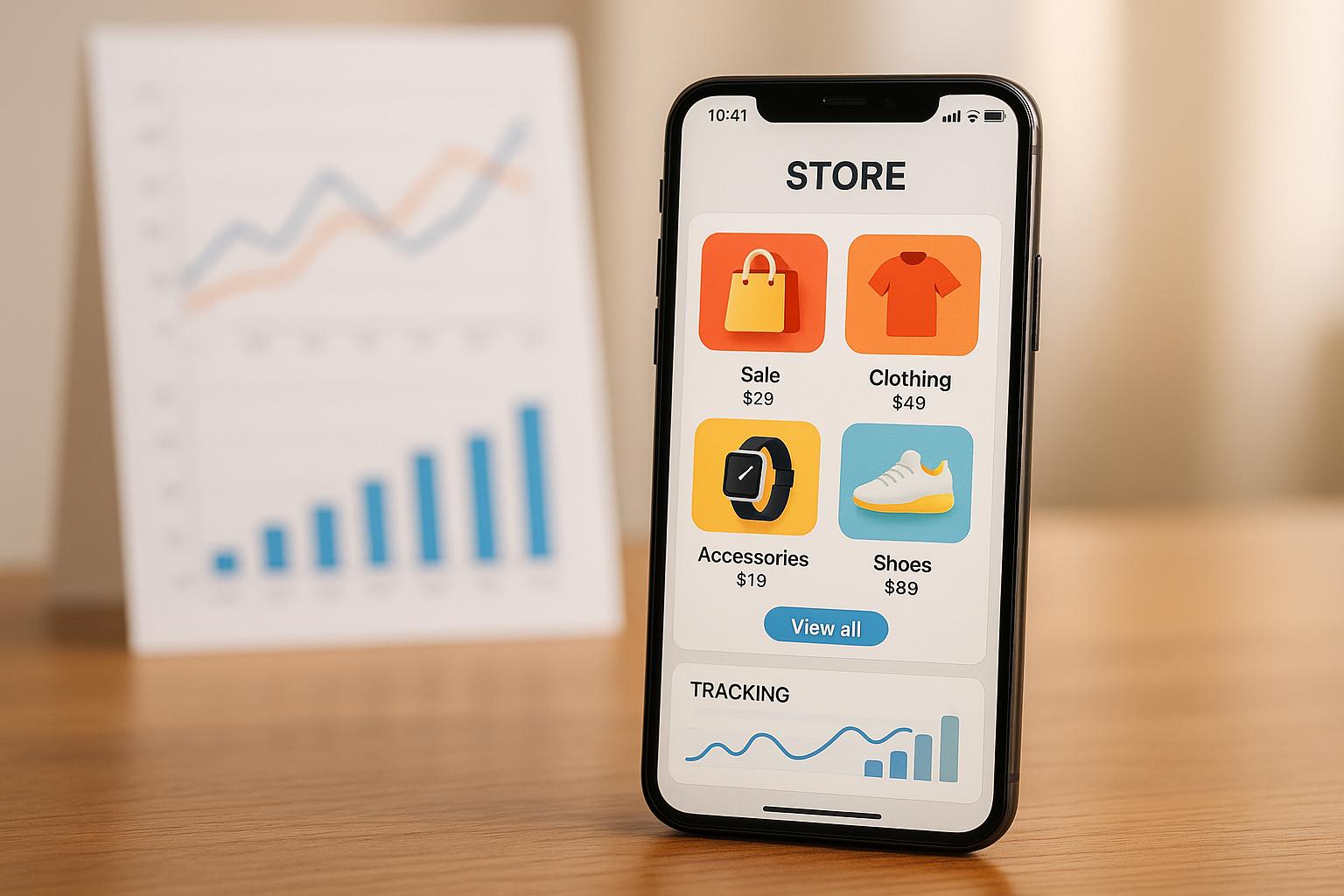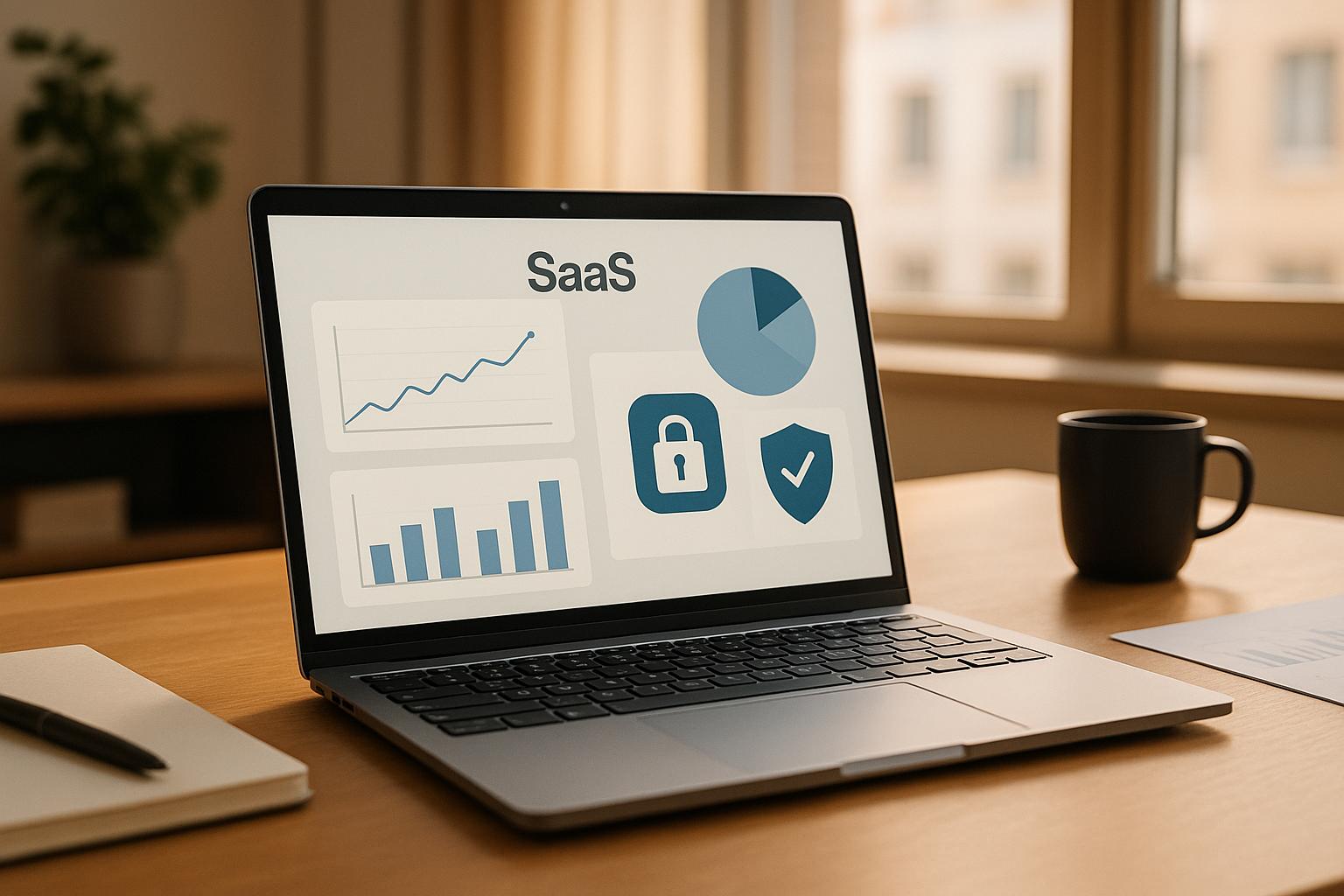Creating a scalable data layer in Google Tag Manager (GTM) is essential for efficient and accurate data tracking. A data layer acts as a structured repository for key data points, making it easier to manage your website's analytics and adapt to business growth. Here’s a quick summary of what you need to know:
-
What is a Data Layer?
A JavaScript object that organizes and stores data points, enabling GTM to trigger tags and populate variables without scattered code. -
Why Scalability Matters:
It ensures your analytics setup grows with your business, reduces tracking errors, and simplifies updates without starting over. -
How to Get Started:
- Define business goals and map them to key data points.
- Use clear naming conventions for consistency.
- Document your data layer structure for easy maintenance.
- Add the data layer to your website before GTM container code.
- Create variables, tags, and triggers in GTM to capture and use data.
-
Testing and Maintenance:
Use GTM's Preview and Debug mode to test your setup. Regularly update and audit your data layer to ensure accuracy and remove outdated elements.
Master GTM Data Layers in 20 Minutes - GA4 & GTM Tutorial
Planning and Structuring Your Data Layer
Setting up a data layer isn’t just about coding - it’s about creating a system that grows with your business and aligns with your goals. Careful planning upfront can save you from costly redesigns down the line. The key? Map your critical data points to your business objectives before diving into implementation.
Defining Business Goals and Key Data Points
A well-designed data layer starts with your business priorities. It’s not about collecting data for the sake of it - it’s about collecting the right data. Start by asking: What does success look like for your business? Once you know that, work backward to identify the metrics you need to track those outcomes.
Collaborate with stakeholders. Bring together teams from analytics, marketing, development, and leadership. Each has a unique perspective: analytics teams understand the technical requirements, marketing knows which campaigns need tracking, and leadership can highlight the metrics that matter most to business strategy.
Set clear, measurable goals. Use SMART goals to define your metrics. For example, instead of simply aiming to “increase revenue,” you might target a 15% increase in online sales within six months. This specificity helps pinpoint the exact data points you’ll need, such as checkout funnel metrics, revenue tracking, and conversion timestamps.
Analytics expert Simo Ahava sums it up perfectly:
"For the marketer, the analyst, the executive, the communications officer, or other non-developer, the Data Layer is actually a list of business requirements and goals for each subset of the digital context."
Convert goals into actionable data points. Break down your objectives into key-value pairs that your data layer will capture. For example, if you’re running an e-commerce site, you might track product IDs, category names, purchase values, user login status, and cart contents. Define the scope of each data point (e.g., is it site-wide or page-specific?) and whether it should persist across page loads.
Start small and expand over time. Focus on the essentials first. Launch with the core data points that align with your primary goals, and add more as your needs evolve. Treat your data layer as a living, agile tool that adapts to your business.
Assign data points strategically. Avoid unnecessary code clutter by assigning data points to the relevant pages. For instance, product details should only appear on product pages, while checkout data belongs on transaction pages.
Once you’ve outlined your goals and data points, the next step is to establish clear naming conventions to keep everything consistent.
Creating Naming Conventions and Data Formats
Consistency is the backbone of an effective data layer. A clear naming system minimizes errors and makes troubleshooting much easier as your setup grows.
Define core principles for naming. Your naming conventions should prioritize clarity, consistency, and long-term maintainability. Every tag, trigger, and variable should have a structure that makes sense months - or even years - later.
Use descriptive prefixes and formats. Prefixes can indicate the purpose and platform of each element. For example:
- Tags: “GA4 – Pageview,” “Meta Pixel – Purchase”
- Triggers: “Page View – Homepage,” “Custom Event – Form Submitted – Contact Form”
- Variables: “Data Layer Variable – Product ID,” “Cookie Variable – User ID”
Stick to lowercase and avoid special characters. To prevent system conflicts, use lowercase letters and replace spaces with hyphens (-) or underscores (_). Abbreviations like “CTA” for call-to-action or “PV” for pageview keep names concise and clear.
Maintain a consistent structure. Whether you’re naming GTM containers, GA4 events, or custom dimensions, stick to a uniform format. For example:
- Containers: “MyBrand – Main Site” or “MyBrand – Blog – Staging”
- Events: “scroll_25” for tracking a 25% page scroll or “generate_lead_finance” for a lead form submission on a finance page
Document your naming conventions in a style guide and share it with your team to ensure everyone stays on the same page.
Documenting the Data Layer Structure
Even the best-designed data layer can become a nightmare without proper documentation. Clear, accessible documentation ensures your setup remains easy to maintain and scalable over time.
Document early and often. Start documenting as soon as you begin planning your data layer. Trying to reverse-engineer documentation later is time-consuming and often incomplete.
Create documentation for different audiences. Tailor your documentation to meet the needs of various stakeholders:
- High-level overviews for business leaders
- Technical specs for developers
- Practical guides for analysts
Include details like how to add new data points, your platform’s architecture, metric definitions, and ownership responsibilities.
Track changes with version control. Use version control systems to log updates to your data layer. Keep a record of what changed, when, and why. This is invaluable for troubleshooting and understanding how your system has evolved.
Leverage documentation tools. Consider tools like data catalogs to make your documentation searchable and easy to navigate. These tools help team members quickly find data points, understand metric relationships, and maintain consistency across the board.
A great example of the power of documentation is Nubank, which grew from a small startup to a company with 800 contributors managing 40,000 tables in their data pipelines. They maintained high standards by prioritizing consistent documentation.
Keep it updated and accessible. Outdated documentation can cause more problems than having none at all. Regularly review and update your documentation to reflect changes in your data layer. Integrate these updates into your development workflow to ensure they happen automatically alongside code changes.
Setting Up the Data Layer in GTM
Once you've nailed down your structure and naming conventions, it's time to implement the data layer. This step is essential for making your tracking data easily accessible. The ideal workflow? Start by setting up the data layer, then add your GTM container, and finally configure your variables and tags.
Adding the Data Layer to Your Website
Think of the data layer as the backbone of Google Tag Manager. Without it, your tags won't have the custom data they need to track specific events or details. It's crucial to initialize the data layer before adding your GTM container. The initialization code should go right after the opening <head> tag.
Here’s a basic initialization example:
window.dataLayer = window.dataLayer || [];
This snippet ensures an empty data layer array is created if one doesn’t already exist. If there’s already a data layer, it preserves it. To add immediate data, you can push key details right after initialization:
window.dataLayer = window.dataLayer || [];
window.dataLayer.push({
'pagePostAuthor': 'Julius Fedorovicius',
'pageCategory': 'google-tag-manager-tips',
'pagePostType': 'post'
});
In this example, the data layer captures attributes like the blog post author and category. After setting up the data layer, insert your GTM container code. The header snippet should follow the data layer initialization, while the body snippet goes right after the opening <body> tag.
For dynamic updates, use the dataLayer.push method across your site. For instance, in an e-commerce setup, you might push product details when a product is viewed:
analytics.subscribe("product_viewed", (event) => {
window.dataLayer.push({
event: "product_viewed",
product_title: event.data?.productVariant?.title,
});
});
"Data Layer is one of the main Google Tag Manager concepts, which ensures maximum flexibility, portability, and ease of implementation. Without it, there would be no variables or triggers in GTM, no tags would be fired. It keeps your tag management running properly and is the key to unlocking Google Tag Manager's potential."
Once the data layer is in place, you can move on to defining GTM variables that will extract and use this data.
Configuring GTM Variables for the Data Layer
Now that your data layer is feeding information into GTM, you need to create variables to make use of this data. GTM doesn’t automatically pick up data - you have to specify the exact data points you want to track.
Start by creating Data Layer Variables for each key data point. For example, to track the blog post author, create a variable with the Data Layer Variable Name set to "pagePostAuthor".
If your data layer contains nested values, use dot notation to access them. For instance, consider this structure:
{
'ecommerce': {
'items': [
{
'price': 29.99,
'category': 'electronics'
}
]
}
}
To access the price of the first item, use "ecommerce.items.0.price" as your variable name.
You can also set a default value in case the key is missing and select Version 2 in your variable settings for more advanced functionality. Once configured, test your variables using GTM’s Preview and Debug mode to ensure they’re capturing the right data.
Keep in mind that Data Layer Variable names are case-sensitive. Consistency in spelling and capitalization is critical to avoid errors.
Setting Up Tags and Triggers with Data Layer Variables
With your variables ready, the next step is to set up tags and triggers that rely on this data.
Start by creating Custom Event Triggers in GTM to listen for specific events. For instance, to track completed registrations, push an event like this when the action occurs:
window.dataLayer.push({ 'event': 'registrationComplete' });
In GTM, create a Custom Event Trigger with "registrationComplete" as the event name. This trigger will ensure that any associated tag fires when the registration is completed.
You can also use your Data Layer Variables in event tags to capture additional details. For example, if you’re tracking menu clicks, create a trigger that fires when the "Click Classes" variable matches a specific value (e.g., "site-nav__link site-nav__link--main"). The tag can then capture data about which menu item was clicked.
Always test your setup in GTM’s Preview and Debug mode before publishing. This helps confirm that triggers fire at the right time and data is being captured correctly. Make sure data layer events occur before the tags that depend on them - this avoids missing or incomplete data.
This setup allows you to reuse Data Layer Variables across multiple tags, making it easy to expand your tracking as needed. As your requirements grow, you can update data layer pushes and configure additional variables or triggers without reworking the entire system.
sbb-itb-5174ba0
Testing and Maintaining the Data Layer
Setting up a data layer is just the beginning. To keep it accurate and dependable, you need a routine for testing and maintenance. From the start, establish validation steps and make regular upkeep a part of your process.
Testing with GTM Preview and Debug Mode
Google Tag Manager’s Preview and Debug mode is your go-to tool for checking how your data layer performs. It lets you test your container setup in a controlled environment before making it live.
To start, hit the Preview button in GTM, then enter the URL you want to test in the Tag Assistant popup. Once activated, the debug interface will appear in your browser, but only for you or others with shared access.
Pay close attention to these four key sections in the debug interface:
- Event Timeline: Tracks events like page views or form submissions.
- Tags: Shows which tags fired for selected events.
- Variables: Displays variable details and resolved values.
- Data Layer: Reveals the specific message object pushed for each event.
Test user actions like button clicks and form submissions, and verify that the data layer is capturing and pushing the correct information. After every action, check the debug interface to confirm that everything is working as expected. Remember to refresh Preview Mode after making changes in GTM, and retest to ensure you’re evaluating the latest setup. Incorporate these testing practices into regular reviews to maintain the data layer’s reliability over time.
Regular Maintenance and Updates
Once your data layer is tested and functioning, it’s crucial to keep it updated. Over time, business needs evolve, campaigns end, and website features change. Without regular maintenance, your data layer can become cluttered with irrelevant or outdated tracking elements that waste resources or interfere with current measurements.
Start by documenting your data layer schema. Record variable names, expected values, and the purpose of each data point. This documentation will be a lifesaver when onboarding new team members or troubleshooting issues months down the line.
Regularly compare the data captured in GTM with your analytics reports to ensure accuracy. If there are discrepancies, they could point to problems with tag firing conditions, variable setups, or data layer pushes. Also, test tag triggers after any website updates or redesigns to confirm they’re still firing as intended. Keep your data layer streamlined by only including data that directly supports your measurement goals.
Don’t forget to review user permissions regularly to prevent unauthorized changes. Implement version control practices so you can track changes and easily roll back if something goes wrong.
Fixing Common Issues
Even with thorough testing and maintenance, issues can arise. Here are some common problems and how to address them:
-
Data Layer Not Loading:
Make sure the data layer initialization code is placed before the GTM container code in your page’s source. The data layer must exist first for GTM to access it, and remember that the object name is case-sensitive. -
Configuration and Timing Issues:
If variables appear undefined or tags don’t fire, check the trigger conditions in the debug interface. Timing problems often occur on pages with dynamic content, so confirm that data layer events happen before related tags try to fire. -
Incorrect Data Being Sent:
Errors in formatting or variable references can lead to incorrect data being captured. For e-commerce tracking, ensure your data structure follows Google’s guidelines and that data layer pushes occur before any page redirects. -
Data Overwriting:
Prevent overwriting by using unique variable identifiers and following properdataLayer.push()syntax.
If you encounter persistent issues, check your browser’s console for JavaScript errors that might block data layer pushes. After applying fixes, refresh GTM Preview Mode and your browser to confirm the changes. Make a habit of documenting solutions to common problems to simplify future troubleshooting and keep your data layer running smoothly.
Best Practices for a Scalable Data Layer
Creating a data layer that can grow alongside your business requires careful planning from the very beginning. A well-thought-out data layer not only ensures smooth operations today but also prepares you for future needs.
Key Design Principles for Scalability
Once your data layer is in place, following these design principles can help ensure it remains flexible and easy to modify over time.
- Plan measurement and tag implementation before coding. Starting with a clear plan prevents the chaos of adding tracking elements on the fly, which often leads to inconsistent data and maintenance challenges.
- Adopt clear, consistent naming conventions for variables, events, and tags. Whether you prefer camelCase or snake_case, sticking to one style is particularly important when multiple team members are involved or when troubleshooting.
- Prioritize the data layer over DOM scraping. DOM elements can change or disappear during design updates, but a well-structured data layer remains stable regardless of visual tweaks.
- Include only essential data. Keeping the data layer lean reduces complexity and the risk of errors.
- Design with modularity in mind. Group related data logically and use consistent event structures. This makes it easier to add new tracking requirements without disrupting existing setups.
Scaling the Data Layer with Business Growth
As your business grows, your data layer should evolve without needing a complete overhaul. Here are some strategies to ensure it adapts seamlessly:
- Plan for future needs. Consider what additional tracking might be required as you expand into new markets, launch products, or integrate more tools.
- Use versioning to manage updates. When making changes, ensure backward compatibility to avoid disrupting current data collection. This allows a smooth transition to new tracking methods.
- Foster collaboration between marketing and development teams. Regular communication ensures that new tracking adheres to established conventions and avoids technical issues.
- Regularly audit your data layer. As priorities shift, outdated tracking elements should be removed to keep the data layer clean and functional. For example, you might add a "data-platform" attribute to e-commerce vendor logos for precise auto-event tracking.
Routine audits and maintenance ensure your data layer remains effective as your business grows.
Comparison of Structuring Approaches
When structuring your data layer, you’ll typically choose between flat and nested designs. Each has its strengths, depending on your specific needs.
| Aspect | Flat Structure | Nested Structure |
|---|---|---|
| Complexity | Simple to implement and understand | More complex but better organized |
| Variable Names | ecommerce_purchase_value, user_login_status |
ecommerce.purchase.value, user.login.status |
| Scalability | Can become unwieldy with many variables | Groups related data logically for growth |
| Maintenance | Harder with larger datasets | Easier to manage and update |
| Team Collaboration | Can be challenging for multiple teams | Clear organization aids teamwork |
| Performance | Slightly faster for variable resolution | Minimal difference |
| Best For | Smaller websites with limited tracking | Growing businesses with complex needs |
Nested structures often work better for scalability, as they organize related data logically. For instance, instead of separate variables like product_name, product_category, and product_price, you can group them under a product object with properties like name, category, and price. This approach keeps things tidy and makes it easier to add new product-related data later.
That said, flat structures can be a good starting point for simpler websites. The key is selecting a structure that works for your current needs while leaving room for future growth.
Monitoring Performance
As your data layer grows, keeping an eye on performance is essential. Adding more variables and events can impact website loading times and the user experience. Use tools like Google Tag Manager’s built-in performance features to identify and optimize any tags that might be slowing things down.
The way you structure and maintain your data layer will directly influence how smoothly it adapts to your business’s evolving needs.
Conclusion
Creating a scalable data layer in Google Tag Manager (GTM) provides a solid framework for effective event tracking. As Julius Fedorovicius from Analytics Mania explains:
"Google Tag Manager Data Layer is a fundamental part of GTM. Without it, event tracking would not work".
This guide has outlined the key steps for building a data layer that stays dependable and adaptable as your analytics requirements grow.
Summary of Key Points
Start by defining clear goals and identifying essential metrics. This approach helps reduce inefficiencies and improves tracking accuracy. A well-structured data layer can lower tracking costs by 30% and save analysts up to 16% of their time.
Consistency in structure is critical. Whether you choose a flat or nested data layer, maintaining uniform naming conventions and organization is essential. A clear folder structure becomes especially important as your GTM container expands beyond 300 elements.
Testing is non-negotiable. Every update should be thoroughly tested using GTM's preview and debug mode before going live. As Julius Fedorovicius emphasizes:
"And I guarantee that most of your tracking setup will only work with proper testing. I have made a whole bunch of mistakes, and all of them were spotted while testing the Google Tag Manager implementation".
The data layer approach is far superior to DOM scraping. While it requires more effort upfront, it offers long-term reliability, even when website designs change. This ensures your tracking remains intact, regardless of updates like button color changes or navigation adjustments.
With these insights, you're ready to take the next steps.
Next Steps for Implementation
Now that your foundation is in place, here's how to enhance and optimize your data layer setup:
- Audit your current setup. Start by reviewing the data you're already collecting. Identify gaps where a structured data layer could improve accuracy or provide new insights. Creating a spreadsheet of all tags and tracking elements can help establish consistent naming conventions.
- Work closely with your development team. Collaborate with developers to add data attributes or IDs to key website elements, making tracking more efficient.
- Prioritize key business events. Focus on tracking actions that directly impact revenue or other critical performance metrics. Expand your data layer gradually as you gain experience and see results.
- Document everything. Keep detailed records of your implementation process. This documentation will help onboard new team members and serve as a reference for future updates.
For additional tools that integrate seamlessly with a structured data layer, check out the Marketing Analytics Tools Directory at https://topanalyticstools.com.
FAQs
What are the main advantages of using a data layer in Google Tag Manager for accurate tracking and business growth?
A data layer in Google Tag Manager serves as a central hub for managing data, streamlining how information is organized and controlled across your website. By functioning as a unified source, it simplifies tag implementation while offering flexibility, making your tracking setup more adaptable and efficient.
When set up correctly, a data layer ensures reliable and consistent data flow, capturing detailed user interactions with precision. This accuracy translates into more dependable analytics, sharper audience targeting, and improved campaign performance - essential elements for making informed, data-driven decisions that fuel business growth.
How can I create a scalable and flexible data layer in Google Tag Manager as my business grows?
To create a scalable and easy-to-manage data layer in Google Tag Manager, focus on using a modular structure paired with a clear naming convention. This approach keeps your setup organized and makes it easier to expand as your business requirements grow. Keep your configuration lean by including only the essential scripts and data points - this minimizes complexity and boosts performance.
Make it a habit to test and validate your data layer regularly with debugging tools to ensure everything is working as intended. Consistency is key, so aim to maintain the same data structures across all pages. This consistency simplifies updates and reduces the chance of errors. Lastly, set up periodic reviews to make sure your setup stays aligned with your evolving business goals and analytics strategies.
What mistakes should I avoid when setting up and managing a data layer in Google Tag Manager?
When you're setting up and managing a data layer in Google Tag Manager (GTM), there are a few mistakes that can trip you up. Here's what to watch out for:
- Messy variable setup: If your data layer variables aren't clearly defined or consistently populated, you might end up with incomplete or mismatched data. Take the time to define them properly.
- Skipping testing: Testing isn't optional. Use tools like GTM's preview mode and GA4 DebugView to spot and fix issues before you push any changes live.
- Forgetting to hit publish: Making changes in GTM is only half the battle. Don't forget to publish them; otherwise, nothing will actually update on your site.
-
Overwriting the
dataLayerobject: Always usedataLayer.push()to add or update information. Overwriting thedataLayerobject can lead to lost data and tracking errors. - Confusing variable names: Stick with clear and consistent naming conventions. It’ll save you a lot of headaches when managing or troubleshooting your setup.
Taking the time to regularly review and tidy up your data layer setup can ensure accurate tracking and set you up for long-term success.